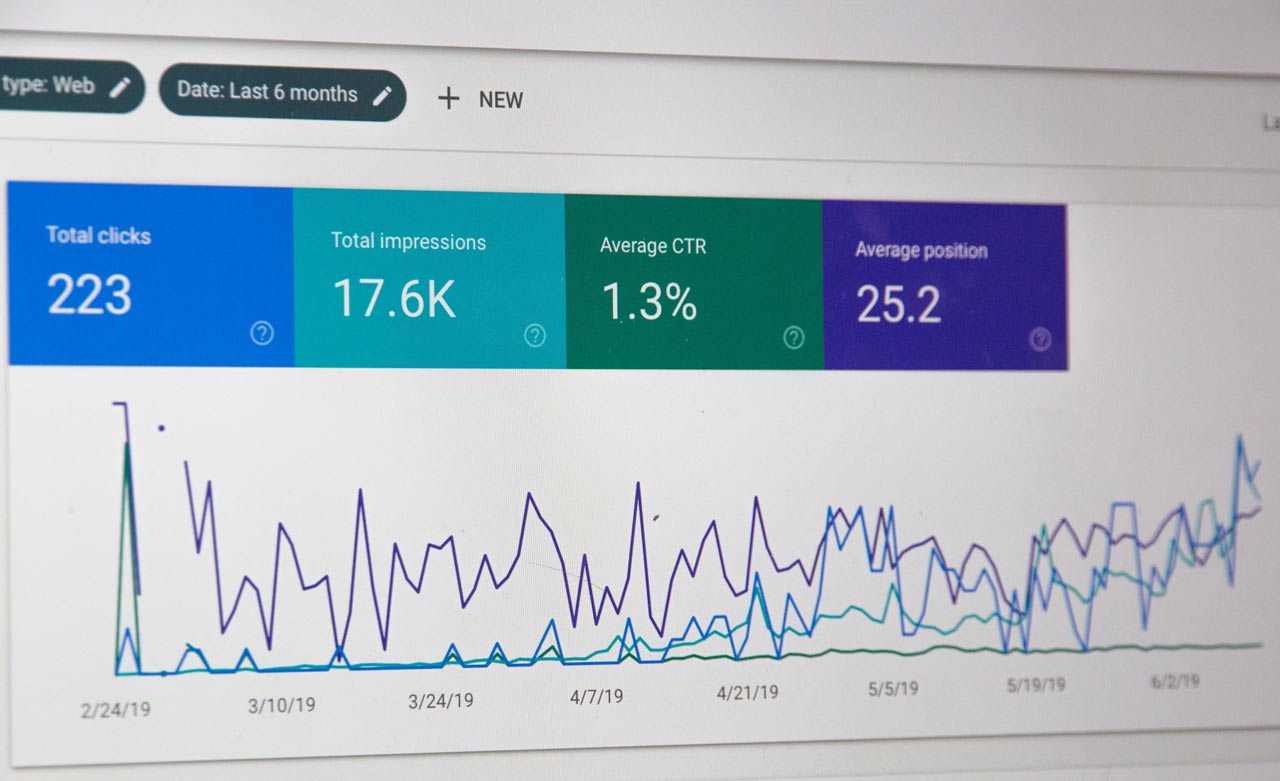
8 Free Domain Authority and SEO Reporting Tools To Boost Your SEO!
Introduction
If you want to boost your search engine rankings, you need to leverage SEO tools.
SEO tools are a must-have when it comes to out-competing the competition on the search engine results pages (SERPs). But these tools can be very expensive, especially if you’re just starting out.
Thankfully, it doesn’t have to be this way.
In this article, I’ve compiled 8 free Domain Authority and SEO Reporting tools to help you get started. Not only can these tools show you how you’re performing, but they can conduct audits and show you where you can improve so that you can instantly boost your SEO ranks.
Let’s get started!
Table of Contents
Free Domain Authority Tools
When it comes to SEO tools, one of the most important metrics is Domain Authority (DA).
According to Moz, DA is a score that predicts a website’s ability to rank on the SERPs. The DA score ranges from one to 100. The higher your score, the greater your ability to rank and gain organic traffic from search engines.
Below are 4 free tools that show you your site’s DA score along with other top competitive SEO metrics.
1. Moz - Domain SEO Analysis Tool
Moz’s Free Domain SEO Analysis Tool is a highly popular and comprehensive free DA tool that returns metrics like your website’s DA, top pages, ranking keywords, discovered and lost linking domains, and many more.
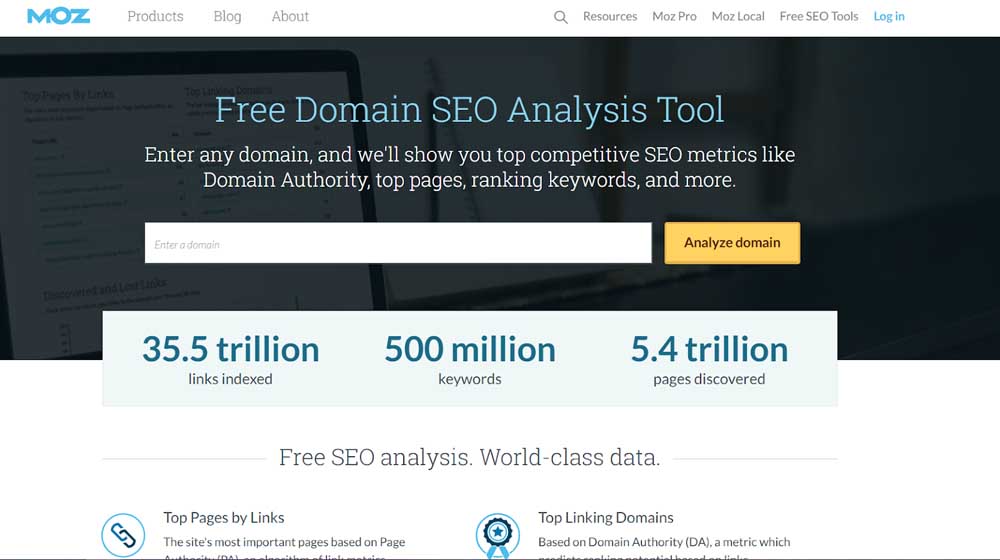
How It Works
When you enter your domain and hit ‘Analyze Domain,’ Moz returns your DA score, linking root domains, ranking keywords and spam score.
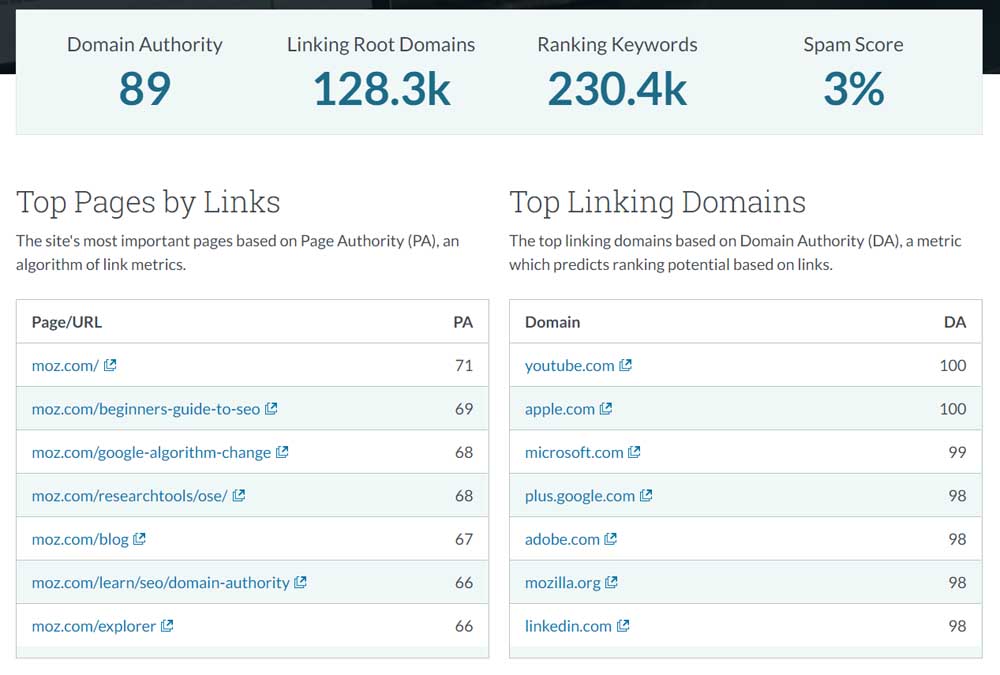
You can also find your ‘Top Pages by Links’ and their respective Page Authority (PA) scores. Unlike DA, PA predicts how well the specific page will rank on the SERPs.
You can also find a graph detailing discovered and lost backlinks (a key factor affecting your DA).
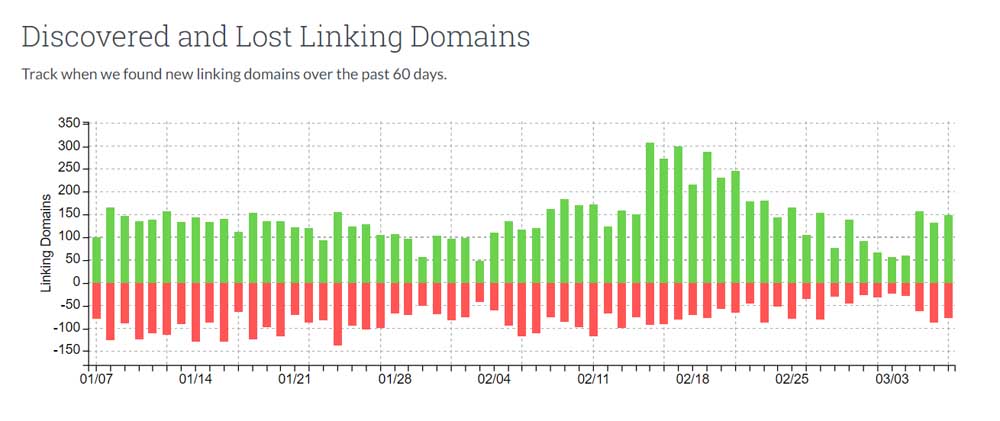
Moz also lists your ‘Top Ranking Keywords,’ your position in the SERPs, and the estimated clicks for each word.
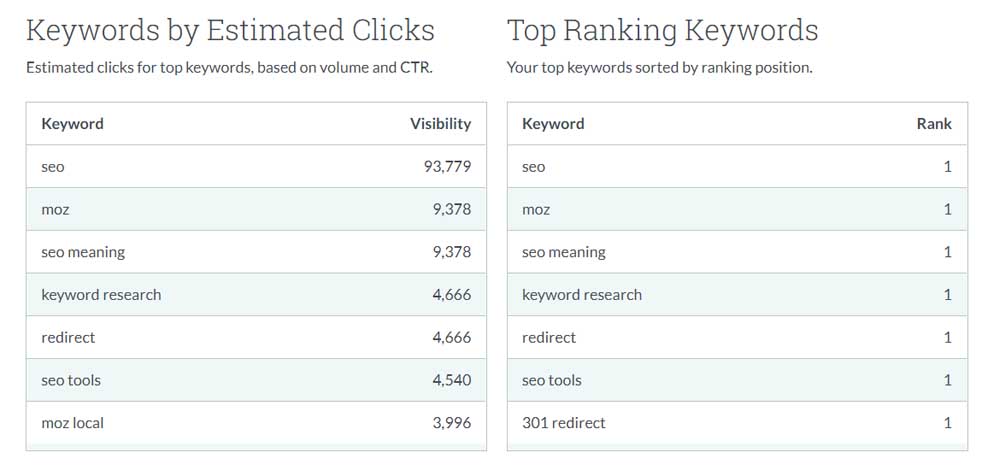
If you continue scrolling, you’ll see a ‘Top Featured Snippets’ section, which shows you whether you own these snippets, alongside with ‘Branded Keywords.’ The branded keywords will return the highest-volume words that reflect your website’s brand.
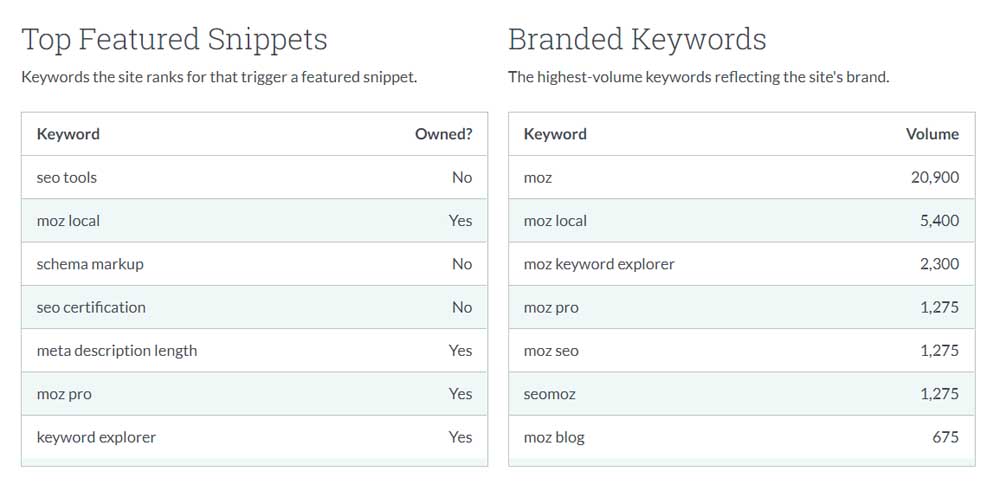
Below is a graph that shows you the number of keywords that rank in the search results within different ranges.
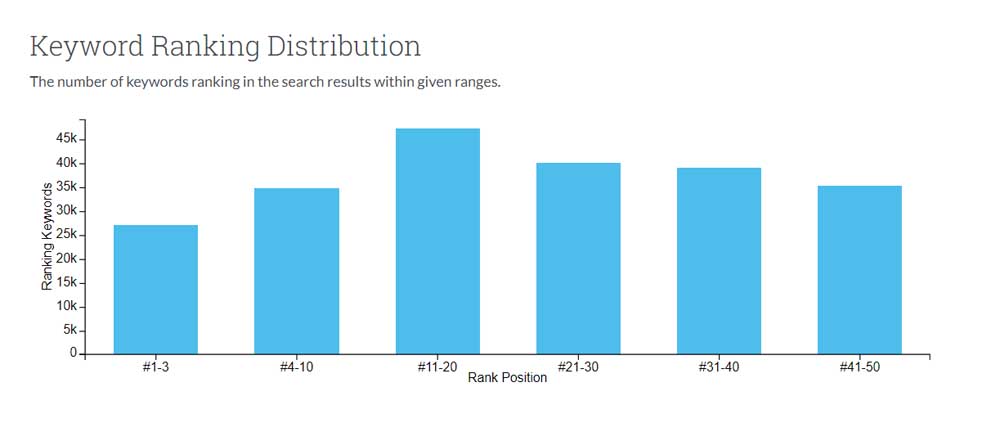
And if you’re wondering who your biggest competitors are, Moz lists your ‘Top Search Competitors,’ into a table, ranking them via their visibility.
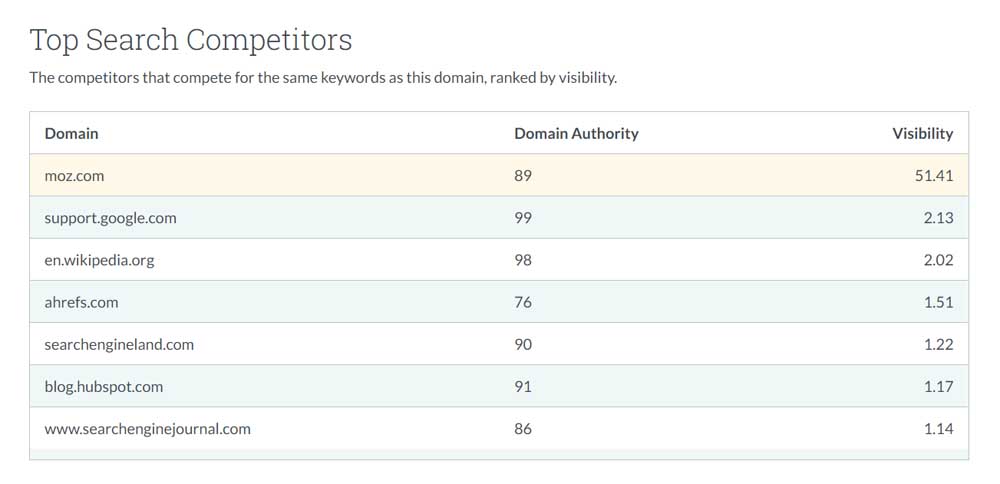
You can also see the ‘Top Questions’ from the People Also Ask boxes if you’re searching for relevant keywords.
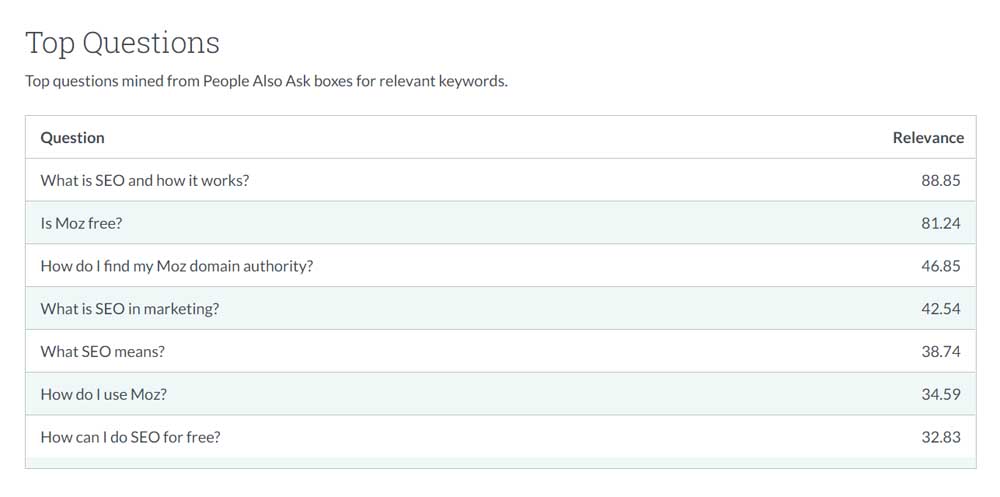
Limitations
While the Moz Free Domain SEO Analysis Tool gives you a lot of data on your website, there’s a limit of 3 reports per day for all free users. Furthermore, the data is fairly limited. If you want more data, you’ll need to sign up for their Moz Pro plan, which starts at $99/month.
2. Moz - Link Explorer
The Moz Link Explorer lets you check the DA and backlink profile of your website.

According to Moz, backlinks are a vital component in boosting SEO ranks. Backlinks are like a signal, telling search engines that other websites vouch for your content.
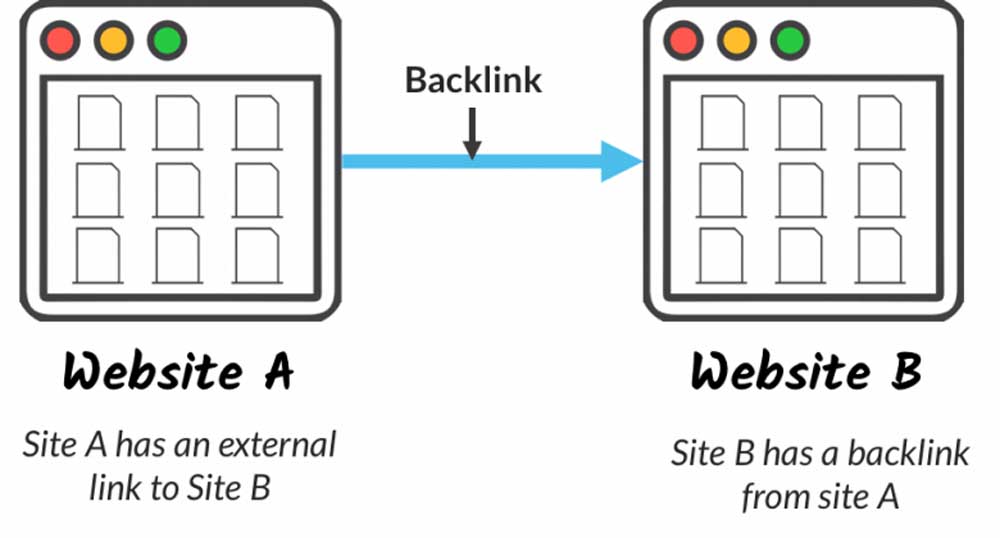
How It Works
When you enter your URL, before you can access any data, you’ll need to make a free account.
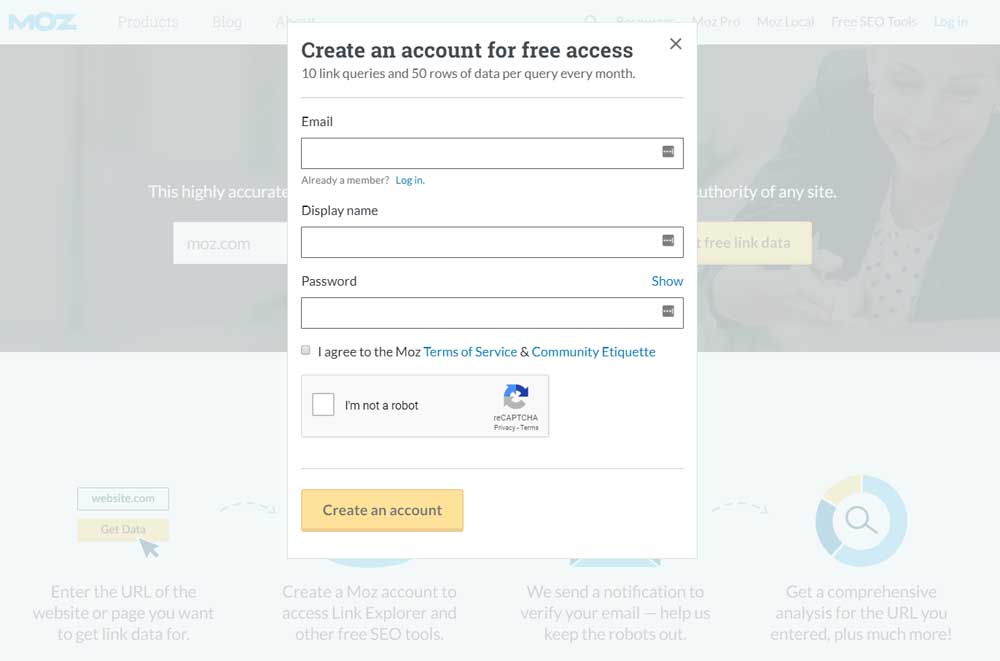
Then, you need to activate your account (via email).
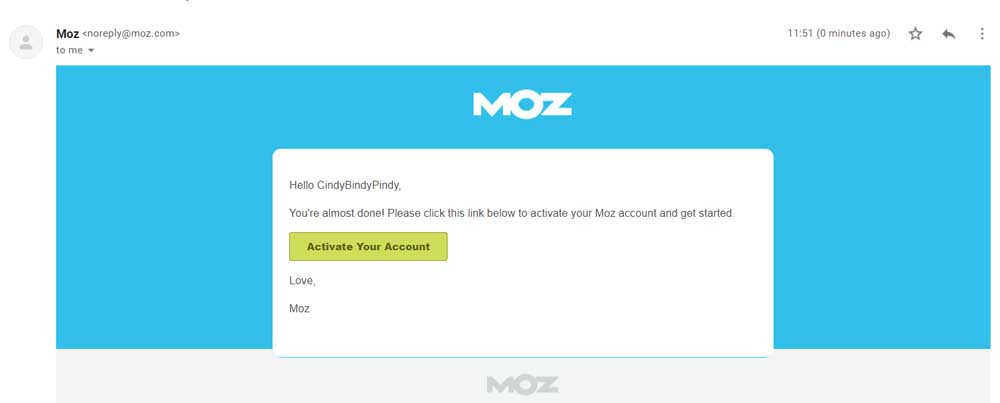
Once you click ‘Activate,’ you’ll be directed to Moz Pro. While you’re not paying for the Pro plan, you get 10 link queries and 50 rows of data per query every month.
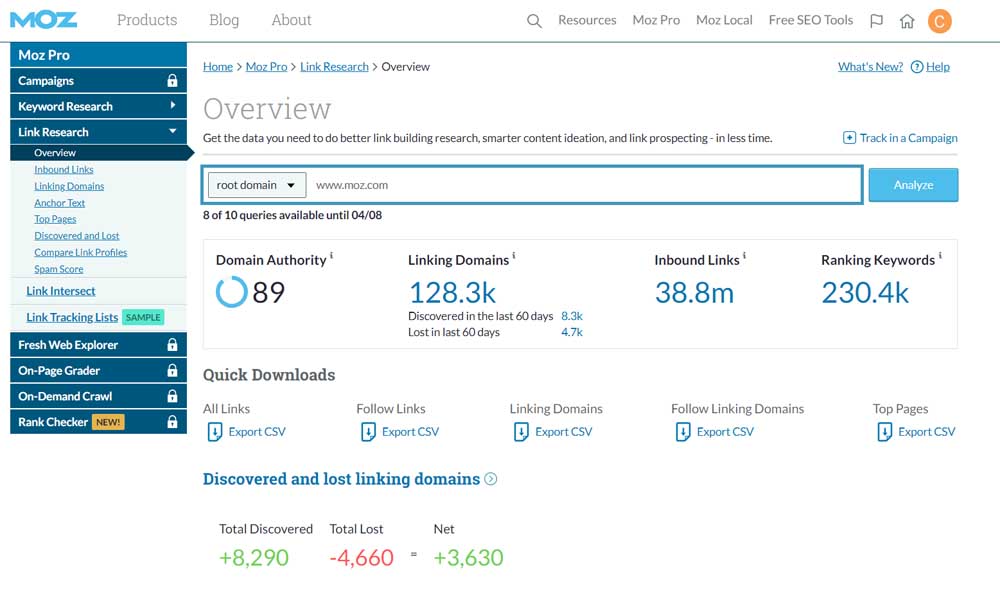
Under ‘Overview,’ you can see metrics like your DA, linking domains, inbound links, and keywords you’re ranking for.
If you scroll down, you can see your ‘Discovered and lost linking domains,’ how your DA, PA, and linking domains are performing over time.
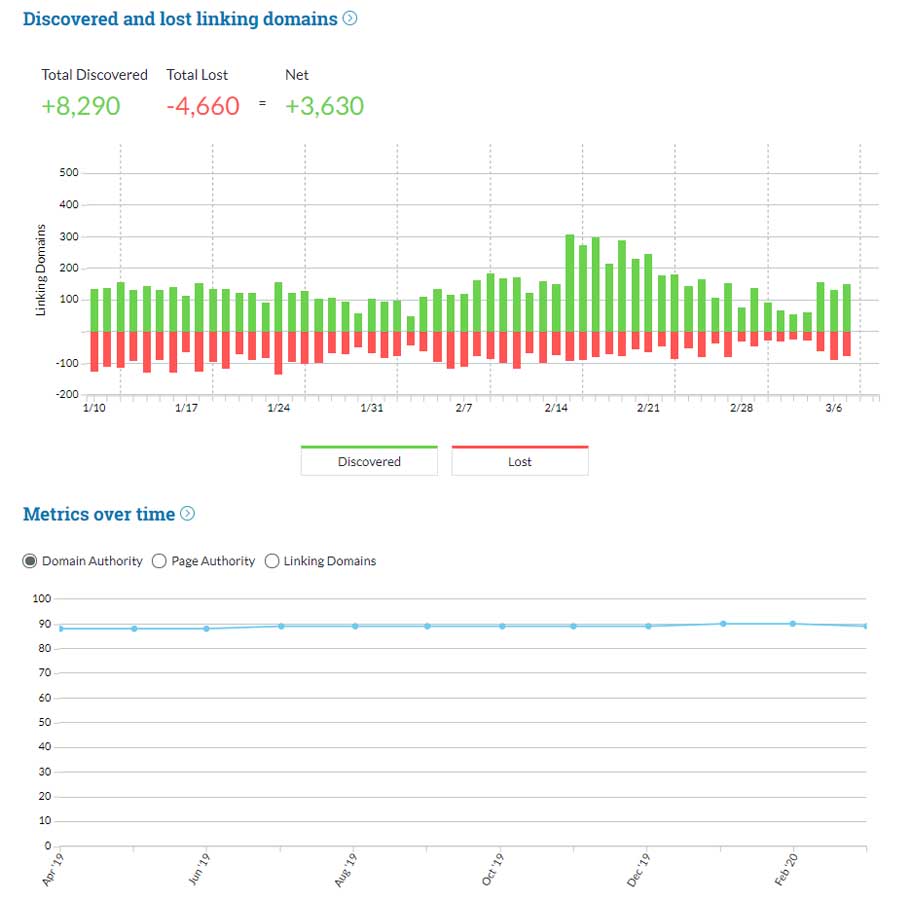
At the bottom of the page, you can also see your ‘Follow versus no follow percentage,’ ‘Top followed links to the site,’ ‘Top pages on the site,’ ‘Top anchor text,’ and ‘Linking domains by DA.’
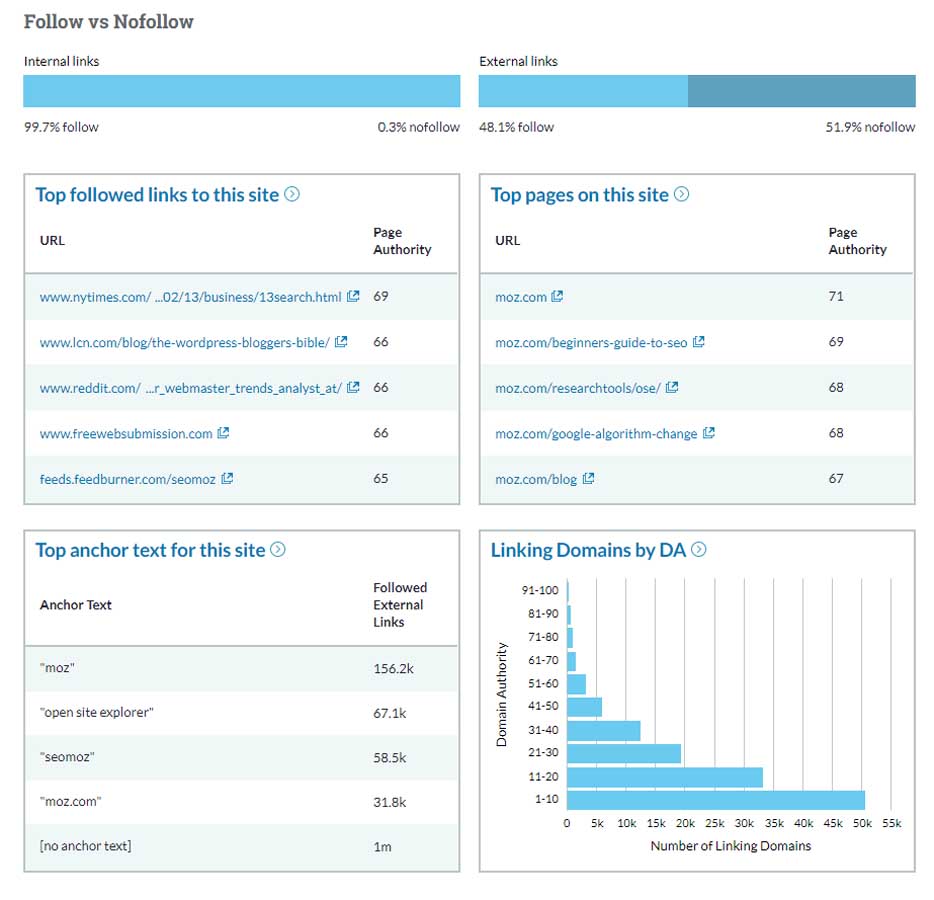
One of the things I love about the ‘Link Explorer’ is that the data mentioned above is only from the ‘Overview Page.’ If you look to the menu on your left, you can have a deeper look into your Inbound Links, Linking Domains, Anchor text, Top pages, Discovered and lost links, Compare link profiles, and even your Spam score.
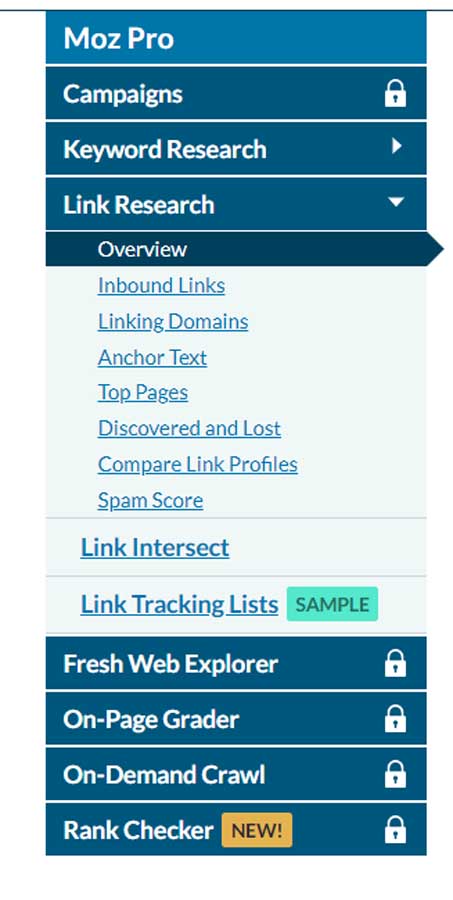
For example, if I wanted to look into my inbound links, or steal a competitor’s backlinking strategy, I can click on ‘Inbound links,’ and use the data here.
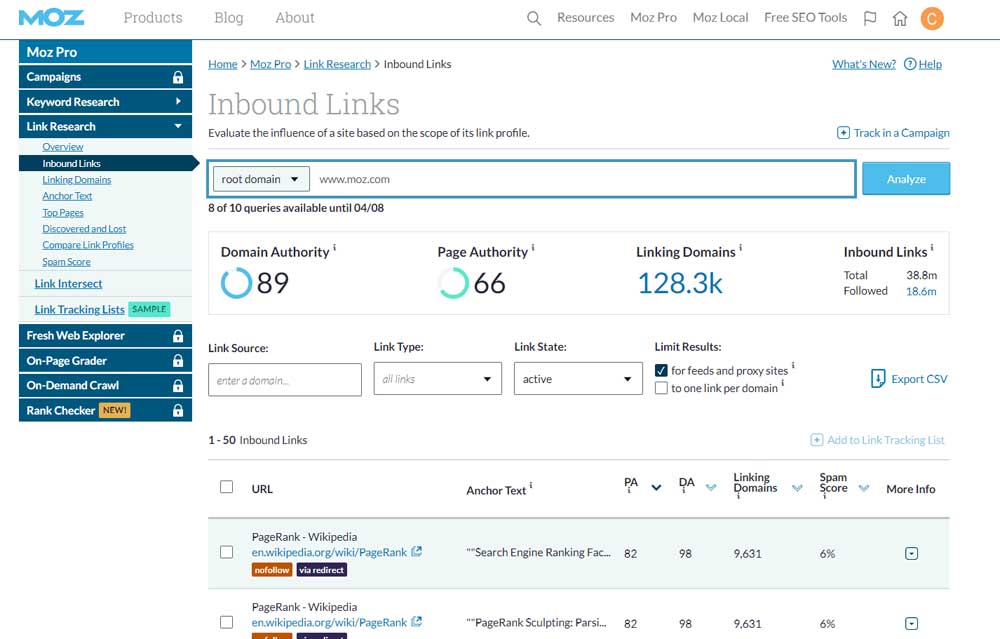
You can also have a deeper view of your ‘Top Pages.’
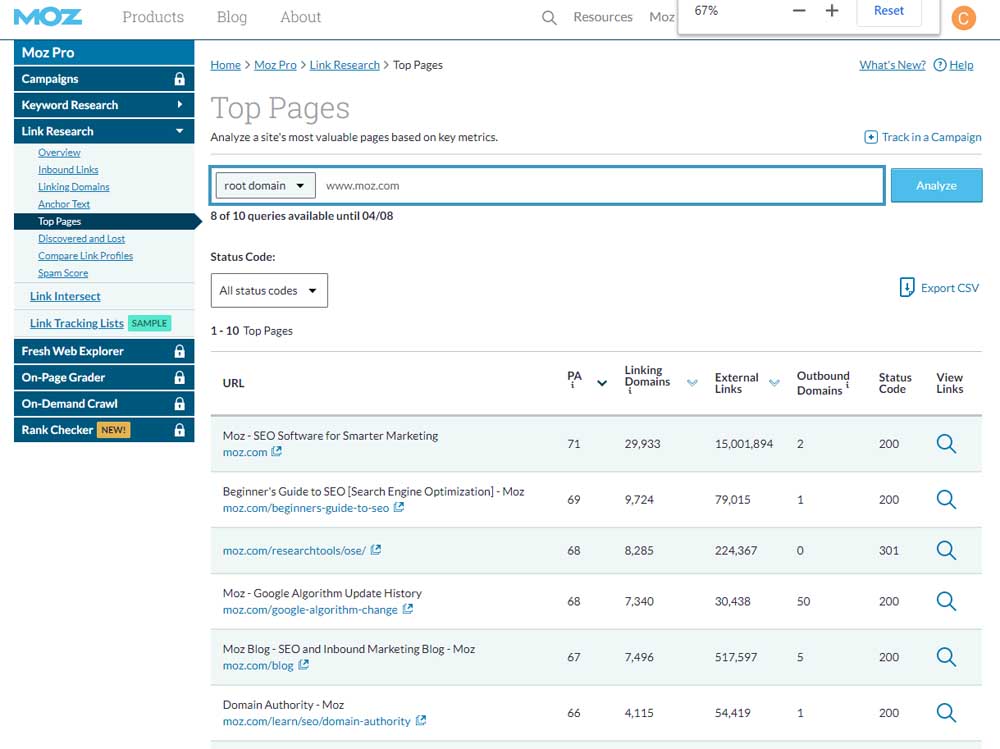
You can also perform Keyword research as well.
If you click on ‘Keyword Research,’ you can choose to explore keywords ‘By site’ or ‘By keyword.’ Here, you can find seed keywords, explore keywords for related suggestions, undergo a SERP analysis and view performance metrics.

It’s a great way to see which keywords you’re ranking for and the difficulty and monthly volume for these terms as well.
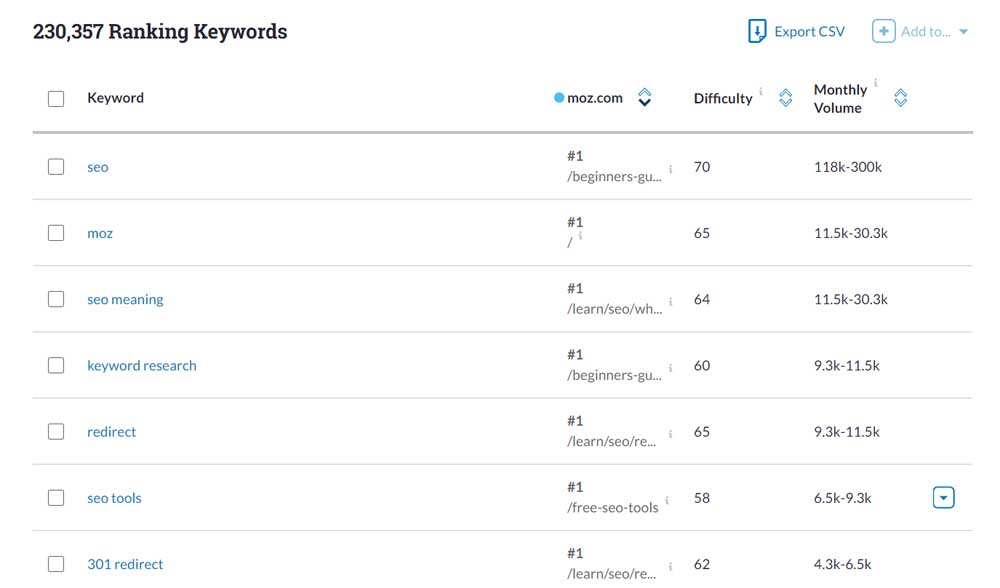
If you need some help brainstorming of other related keywords to target, you can also pop over to the ‘Keyword Suggestions’ section.
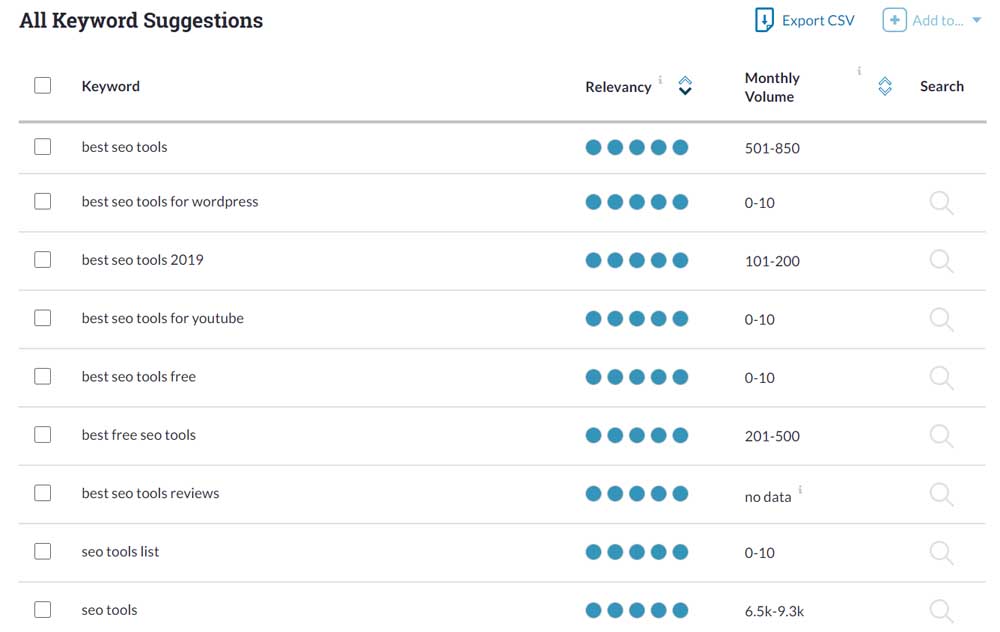
Limitations
While Moz’s Link Explorer gives you a lot more data than their Domain SEO Analysis Tool, it does require your contact information like name and email address. The signup process doesn’t take too long but you will be receiving their email marketing newsletters.
The free account also has a limit. It will give you 10 link queries and 50 rows of data per query every month. You also don’t have the option to explore Moz Pro’s other features and you’re limited to only ‘Link Research’ and ‘Keyword Research.’
Get started with Moz’ Link Explorer
3. Moz Bar - All-in-one SEO Toolbar
Did you know that Moz also has a free chrome extension?
The MozBar, an all-in-one SEO toolbar can give you advanced metrics so you can do your SEO on the go.
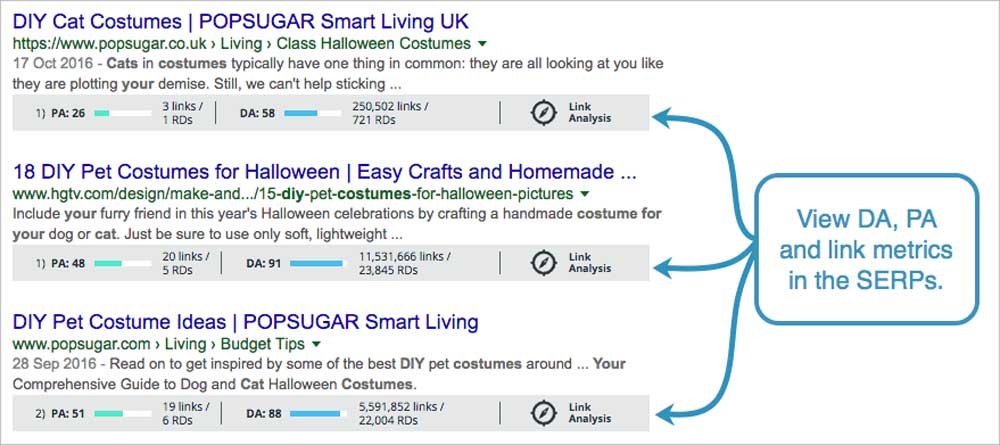
How It Works
First, download MozBar and install it on your Chrome Browser.
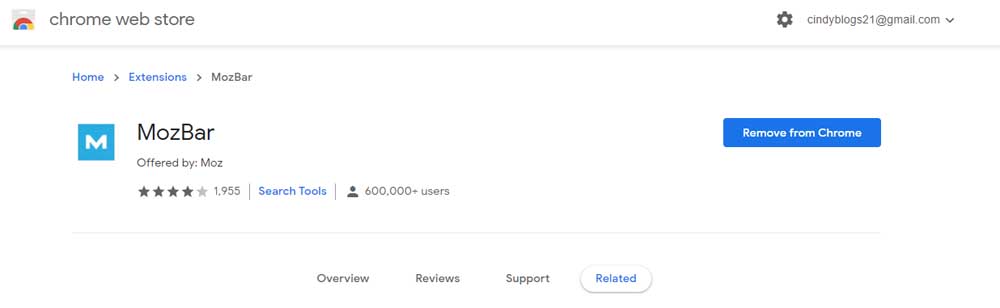
Then log in to your free Moz Community Account. If you don’t have an account, you can quickly create a free one. You should then find the MozBar ‘M’ icon on the top right-hand corner of your chrome browser.
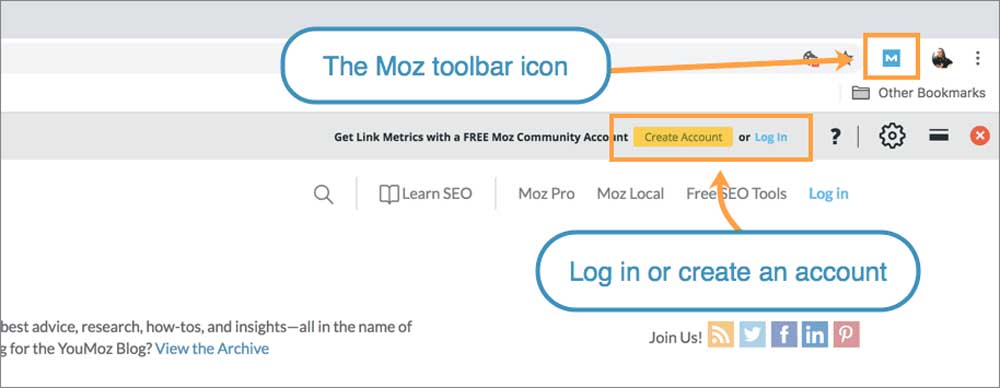
This way, if you type a search query on Google, you can see the PA and DA of the sites ranking for this term.
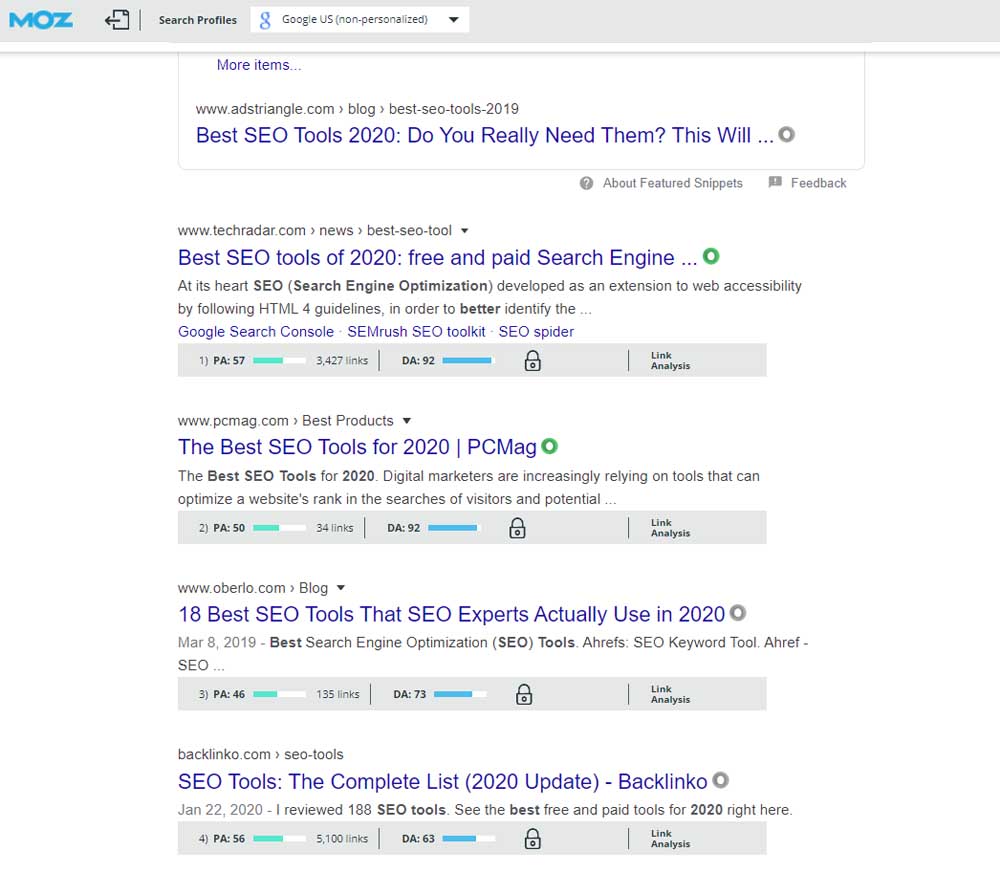
You can also click on the gear icon on the top right to access the ‘MozBar Settings.’ Here, you can toggle the theme and metrics.
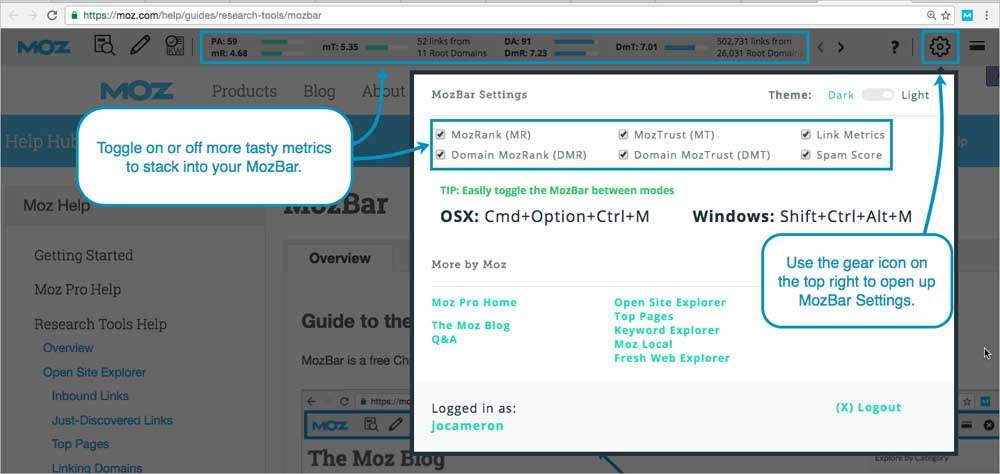
You can even create profiles to make custom searches by search engine, country, region, or city.
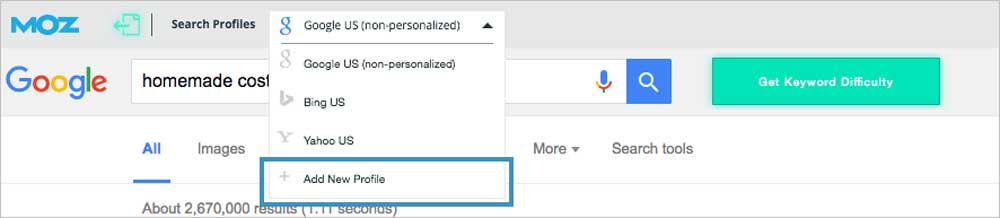
With the MozBar, not only you can look into your website’s DA score, but you can quickly view your competitors and see how they fare.
You can also explore ‘On-page Elements’ (URL, Page Title, Meta description), ‘General Attributes,’ ‘Page Markup,’ ‘Link Metrics,’ and the ‘HTTP Status’ of any website.
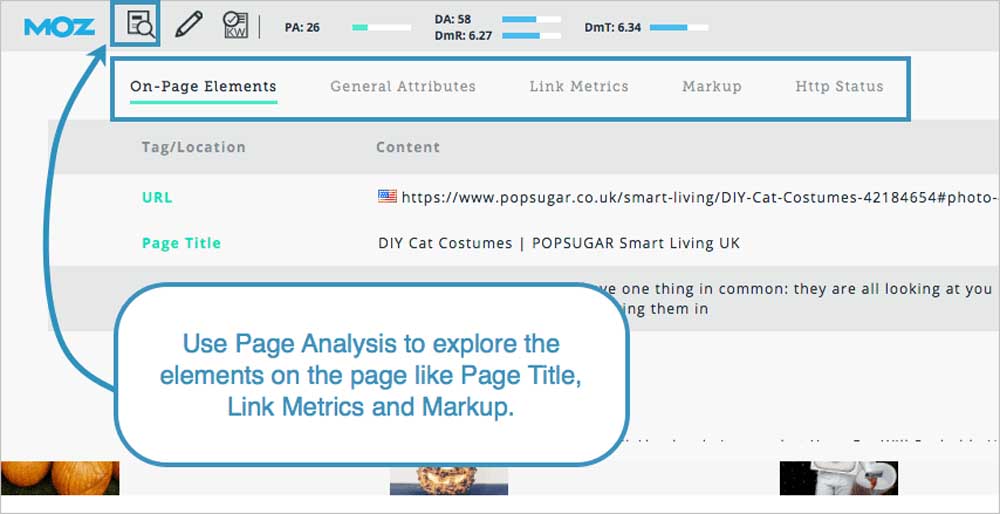
There’s also the option to highlight ‘followed,’ ‘no-followed,’ ‘external,’ or ‘internal’ links as well.
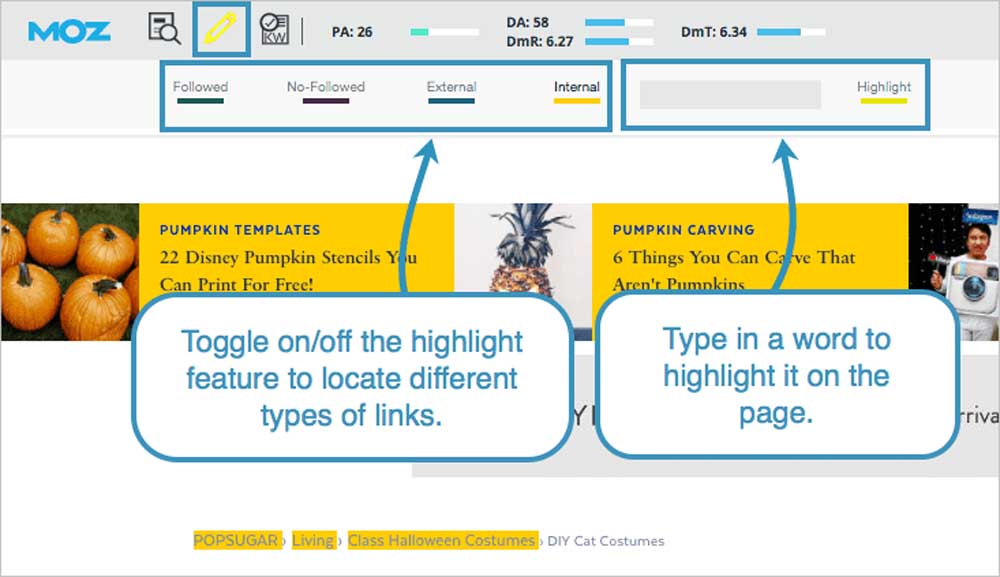
Limitations
Since I’m using the free version of the Moz Bar, there are many features that are locked. These include ‘On-page Content Suggestions,’ ‘Page Optimization,’ and ‘Keyword Difficulty.’
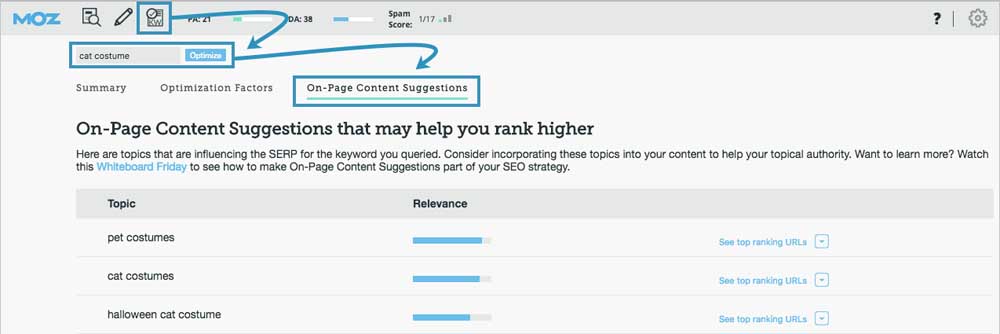
These other features are extremely useful but are only available with the Moz Pro subscription.
4. Website SEO Checker - Domain Authority Checker
The Website SEO Checker’s DA Checker is a free tool that can give you a variety of SEO metrics, which you can use, to check the DA from many different sites.
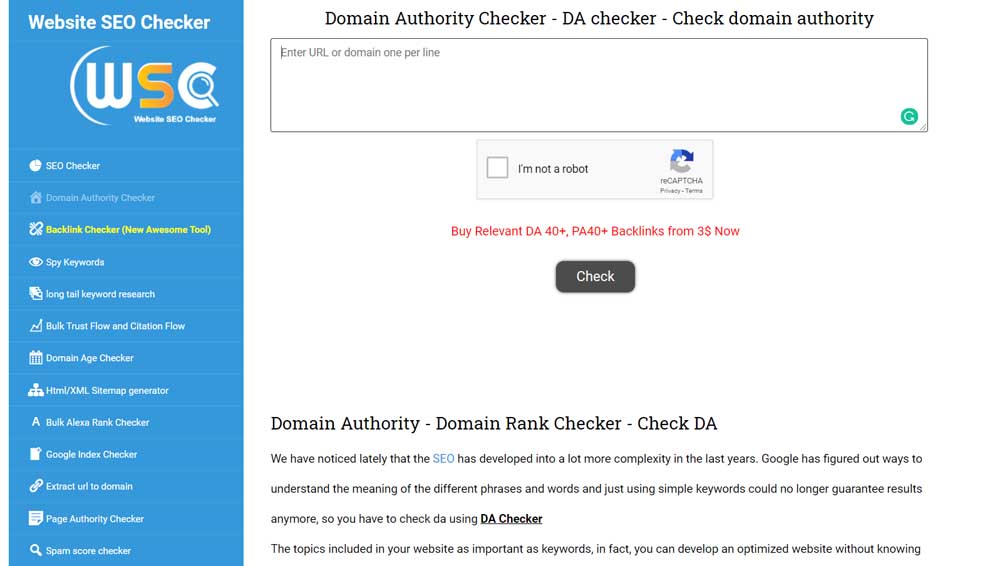
How It Works
After entering your website, and clicking ‘Check,’ you’ll see a list of numbers under a variety of metrics.
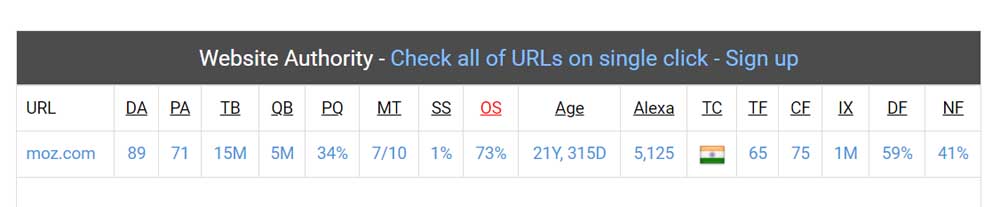
Here are what these metrics stand for:
- DA: Domain Authority
- PA: Page Authority
- TB: Moz’s Total Backlinks
- QB: Moz’s Quality Backlinks
- PQ: Percentage of Quality Backlinks
- MT: MozTrust
- SS: Spam Score
- OS: Off-Page SEO Score
- Age: Domain Age
- Alexa: Alexa Global Ranking
- TC: Alexa Traffic Country
- TF: Majestic - Trust Flow
- CF: Majestic - Citation Flow
- IX: Majestic Number of Indexed URLs
- DF: Majestic Do-Follow Backlinks
- NF: Majestic No Follow Backlinks
There may be less data on the Website SEO Checker than Moz’ free tools, but the Website SEO Checker doesn’t require any signups or trading of contact information. The Website SEO Checker also aggregates data from Moz, Alexa, and Majestic to give you a good snapshot of your site.
Limitations
Website SEO Checker’s SEO tool is significantly simpler than the Moz tools mentioned above. While the user experience is straightforward, the website’s design seems a bit outdated.
Get started with Website SEO Checker
Free SEO Reporting Tools
Identifying your site’s DA and other competitive SEO metrics are a great start to improving your site’s SEO. But it’s important to where you can improve to boost your SEO score.
Below are 4 free SEO reporting tools that can help you audit your site so you can identify the most critical SEO issues, fix them, and boost your SERP ranks.
1. Site Checker - Website Audit
The Site Checker is an all-in-one toolkit that measures and tracks your SEO performance. While there are 8 different products, their on-page SEO checker is free for all users (no signup required.)
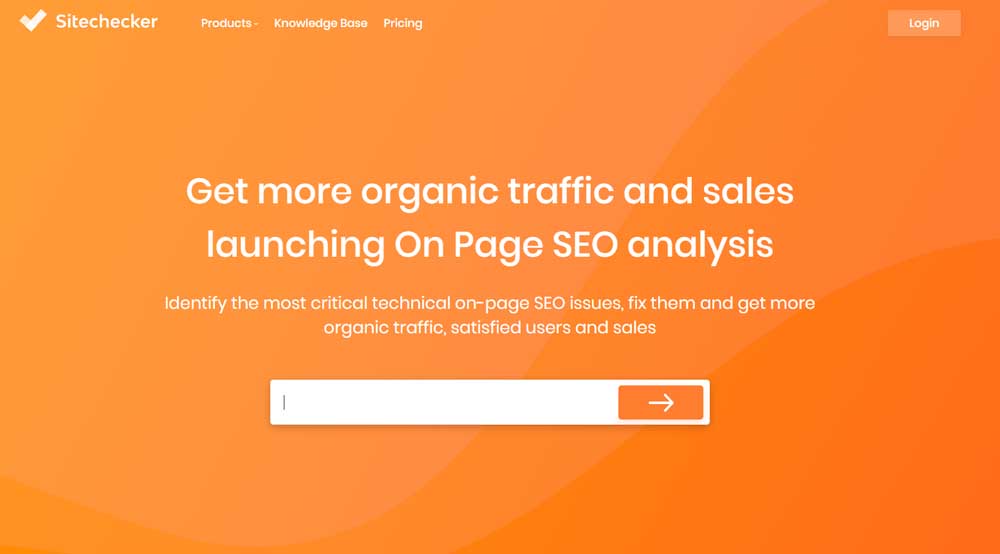
How It Works
On the ‘On-Page SEO Checker,’ enter your URL. You should see a dashboard with a website score.
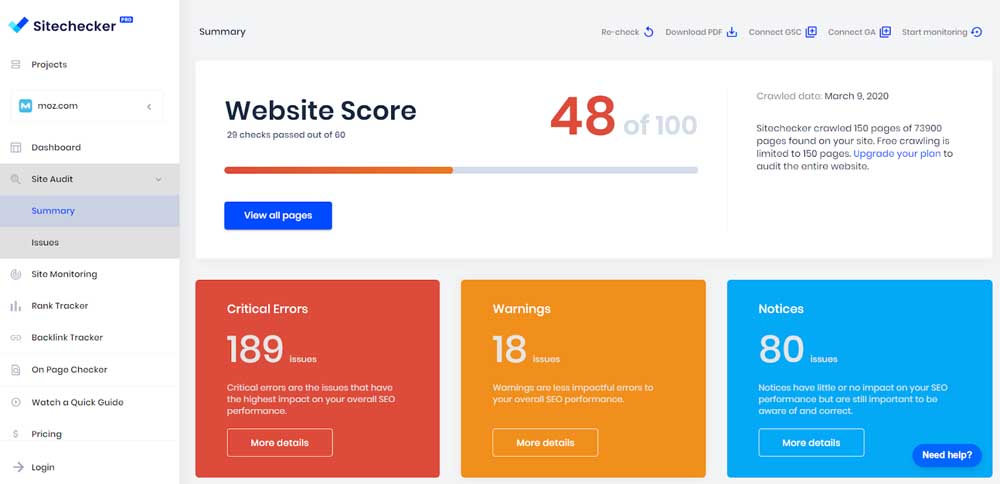
Here, the free crawling option is limited to 150 pages. You need to upgrade your plan if you want to audit your entire website.
The great thing about the site-checker is that it breaks up the errors and issues in three categories. ’Critical errors’ are problems that have the highest impact on your overall SEO. ‘Warnings’ are less impactful, while ‘Notices’ have little or no impact but are still important to be aware of and correct.
If you scroll down, you can have a look at all the problems and toggle between ‘All Issues,’ ‘Critical Errors’ and ‘Warnings.’
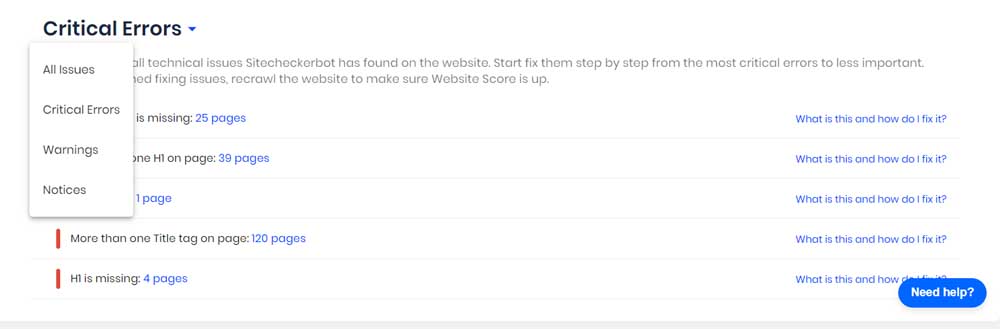
If you’re not sure of what the issue is, you can click on the ‘What is this and how do I fix it’ to your right. SiteChecker will explain the importance of the issue, how to check the issue, and which pages are affected.
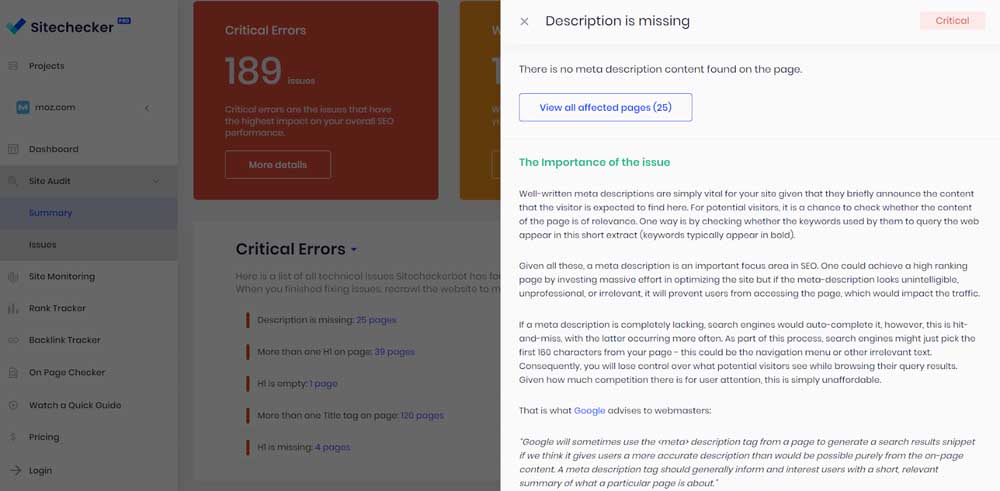
If you click on ’View All Affected Pages’ you can see that you’ve now moved from the ‘Site Audit Summary’ to the ‘Site Audit Issues.’
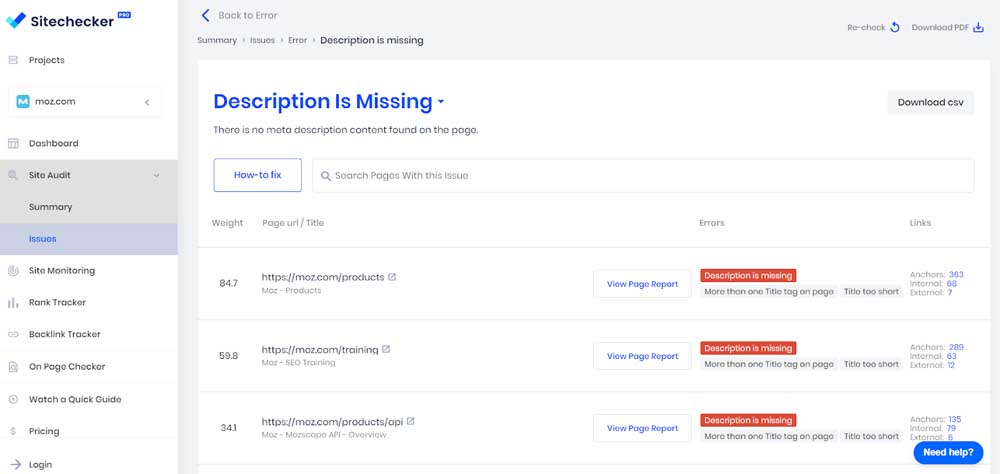
Here, you can see which page has these errors. If there’s more than one error, you can see the other tags under the errors column.
If you click on ‘View Page Report,’ you have a summary of the issues on the page, what errors are on the page, and whether you can further optimize your content.
Limitations
While you can use the SiteChecker to audit your site, if you scroll down to explore all your issues, you’ll notice very quickly that you’ll need to upgrade.
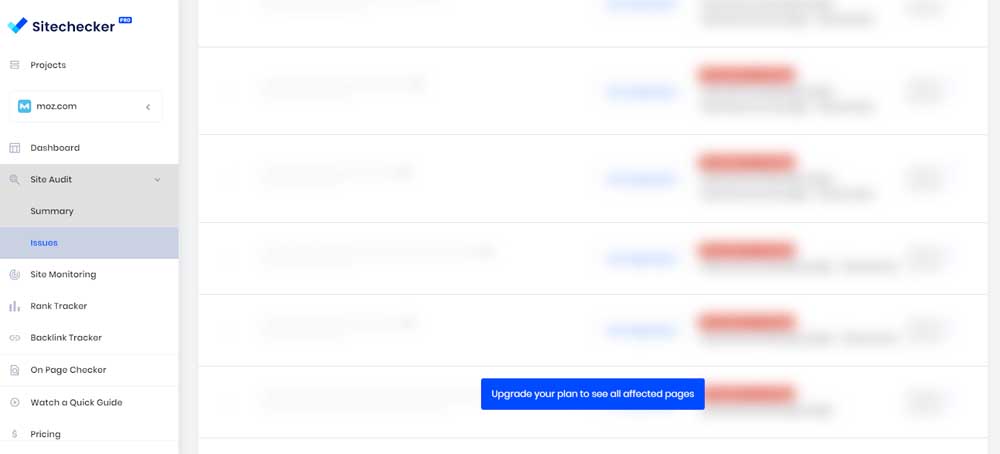
Furthermore, SiteChecker only crawled 150 pages out of the 73,900 pages found. That’s because free crawling is limited to only 150 pages. Once again, if you want to audit the entire site, you will need to register for a paid subscription.
2. Neil Patel - SEO Analyzer
Neil Patel’s SEO Analyzer points out all of the SEO errors on your website. This way, after you fix these issues, you’ll see an improvement in your SEO rankings.
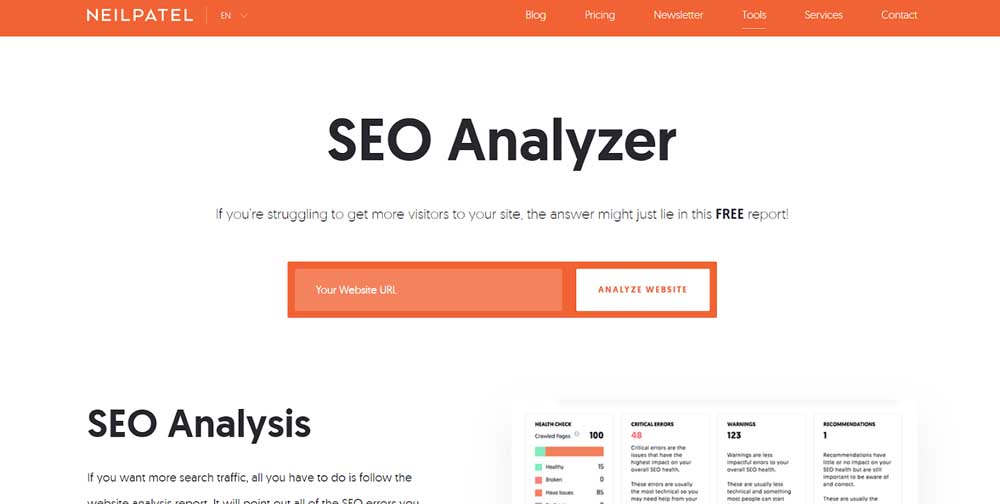
How It Works
If you type in your website URL and hit ‘Analyze Website,’ you’ll see a dashboard that contains your On-page SEO score, organic monthly traffic, organic keywords, and backlinks.
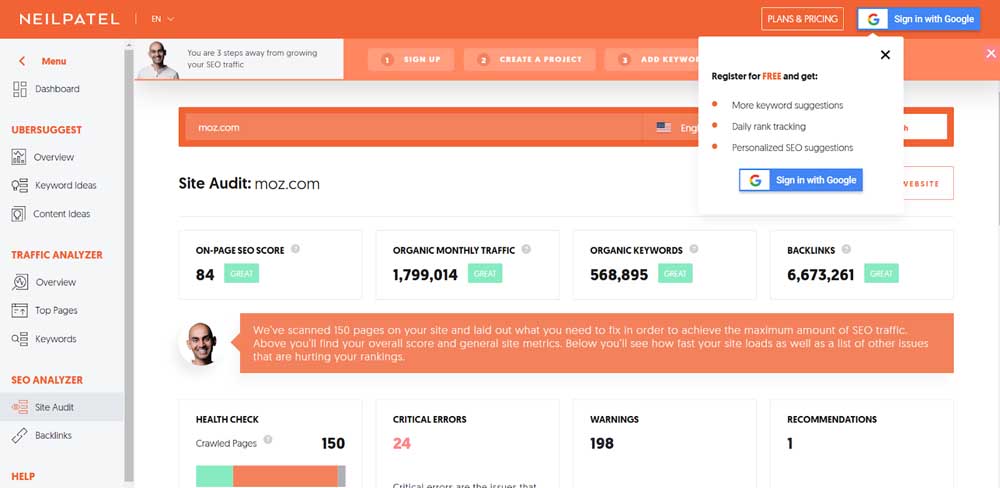
If you sign-in with Google, you can gain further keyword suggestions, daily rank tracking, and personalized SEO suggestions.
Here, the SEO Analyzer looks at all the healthy, broken, and problematic pages and divides these issues into 3 categories: critical errors, warning, and recommendations.
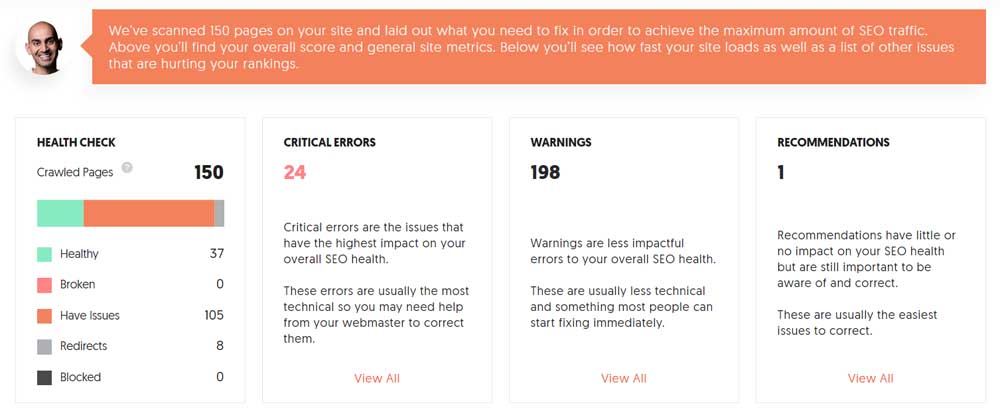
It also explores ‘Site Speed’ and shows you how many pages are in the excellent, good, fair, and poor range.
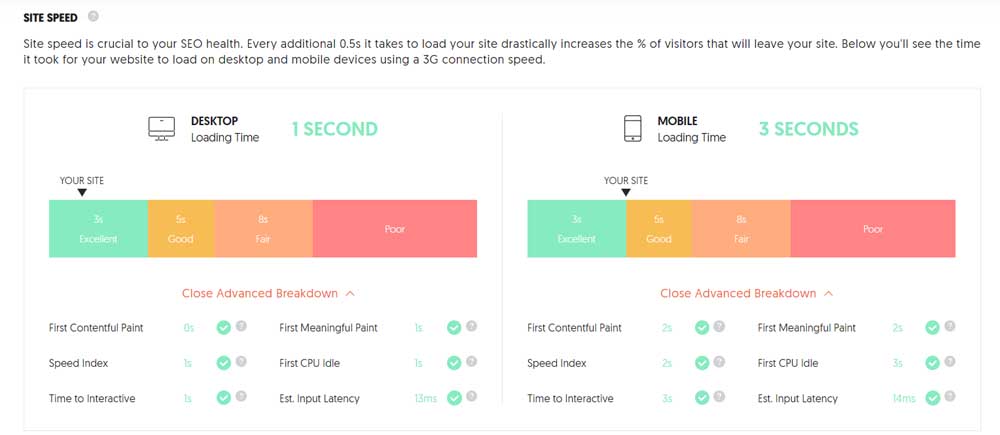
Finally, if you scroll to the bottom, you can see your ‘Top SEO issues.’ You can also click ‘See all issues,’ to view all the problems on your site.
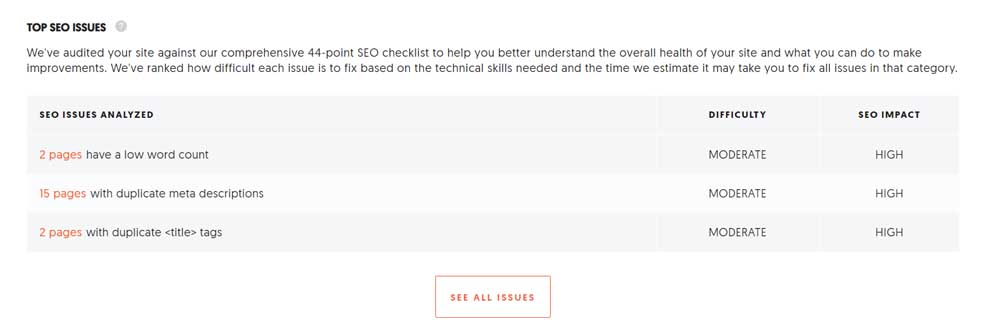
Limitations
Like SiteChecker, the SEO Analyzer only crawls through 150 pages and not your entire website. If you want to see more errors and suggestions, you’ll need to sign in with Google.
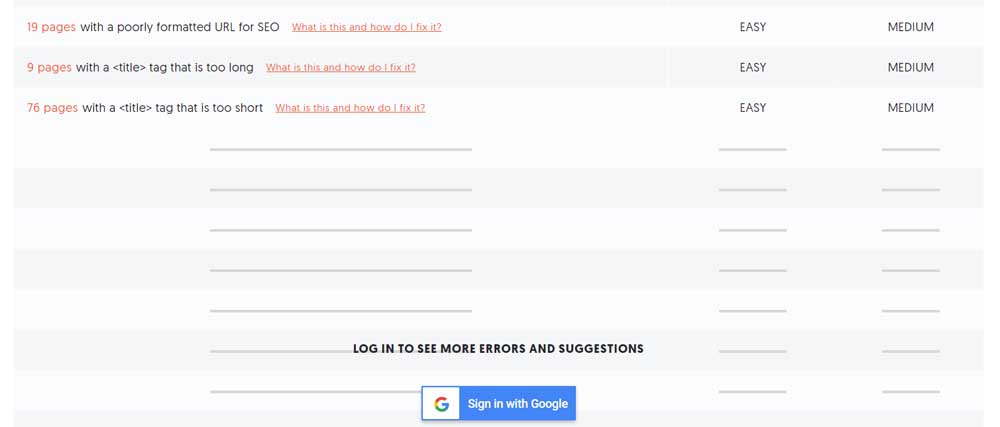
Alternatively, you can opt for the PRO plan, which costs $10 a month.
3. SEOptimer - SEO Audit and Reporting Tool
The SEOptimer is an SEO reporting tool that can give your website a comprehensive website. It’s recognized as a simple do-it-yourself SEO tool for small business owners and digital agencies.
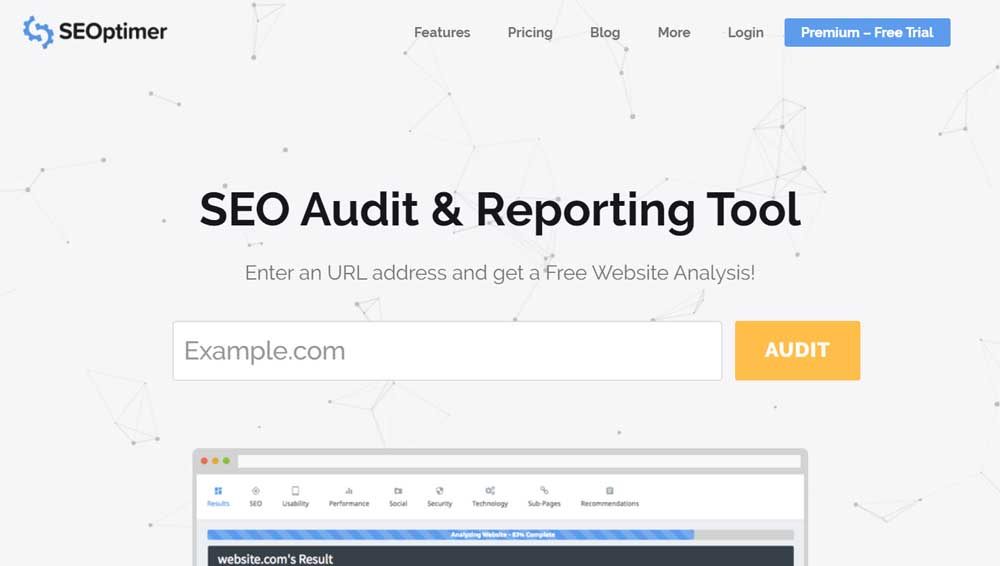
How It Works
After entering a URL address, your SEO Audit will appear like this.
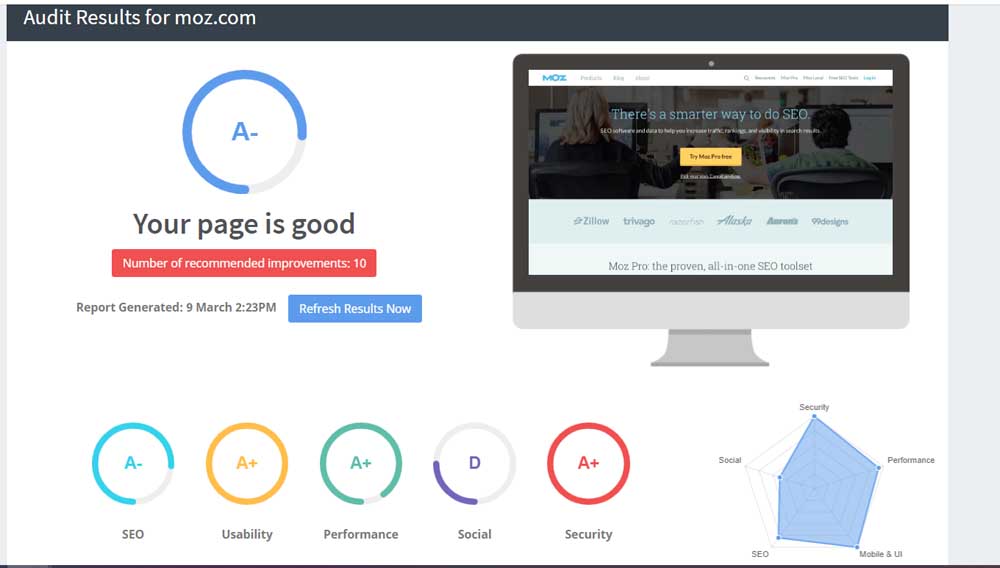
Right away, you can see how your website is performing, and how you stand on five different pillars: SEO, usability, performance, social, and security.
When you scroll down, you’ll first see your SEO results in further detail.
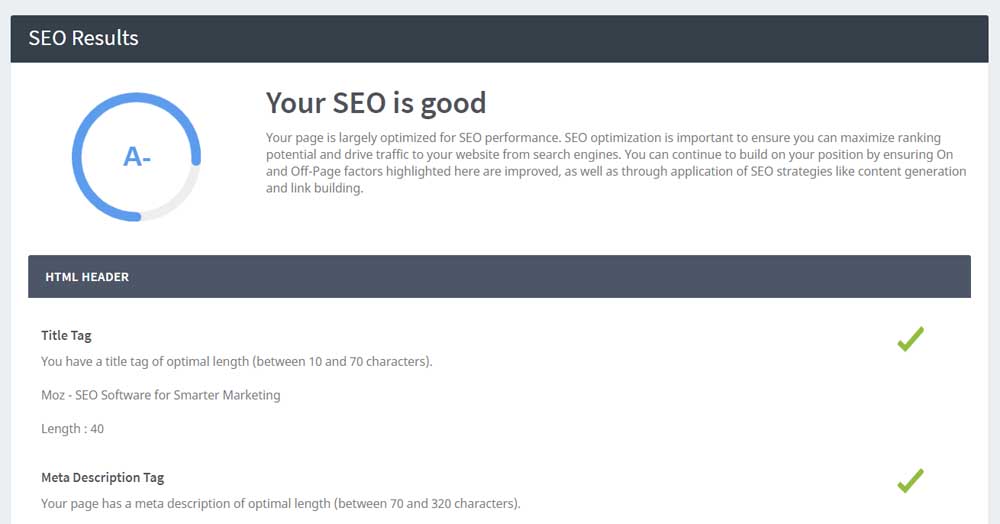
The SEO Optimer looks at the HTML header, Body Content, Links, and indexing when it comes to SEO.
It goes into quite a lot of depth on key areas, shows you what you’re doing wrong and how you can fix it. An example is ‘Keyword Consistency’.
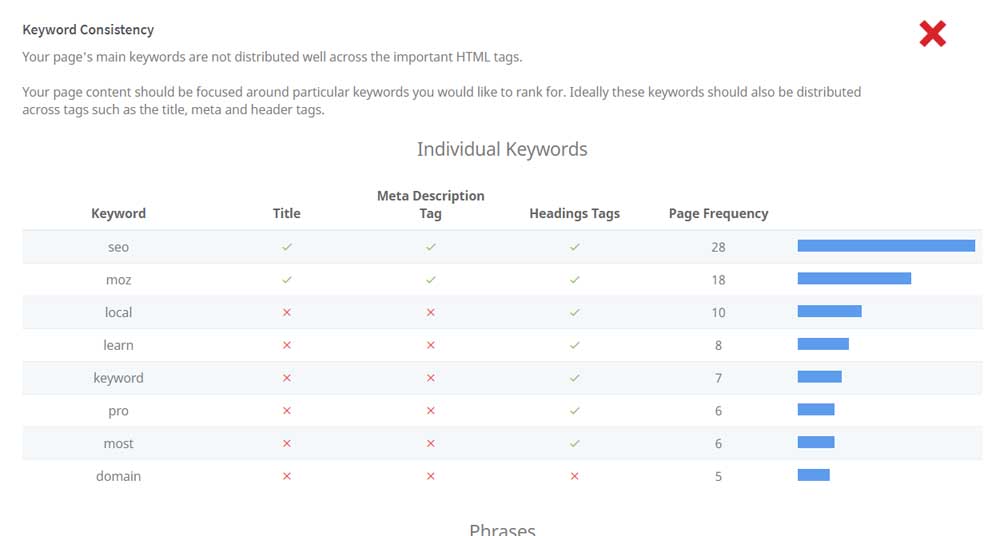
While another example is ‘Image Alt Attributes’.
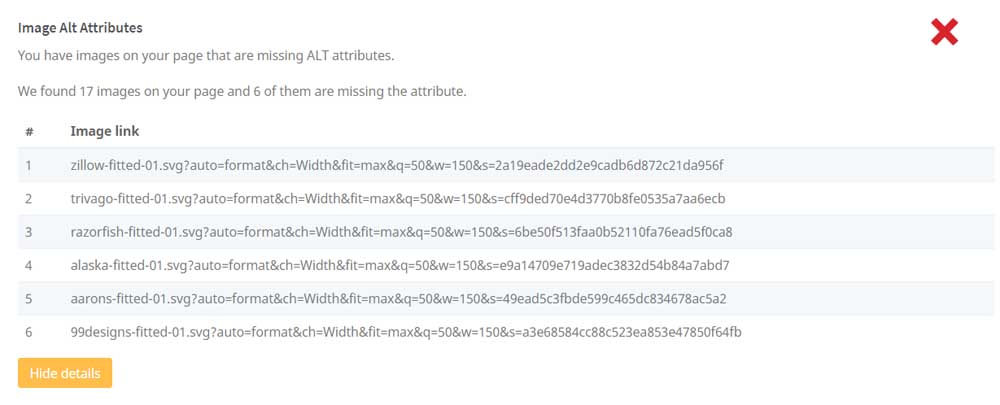
What I like about the SEOptimer is that, not only do they explore SEO problems, but they look at your website as a whole. For example, they explore ‘Website Usability’.
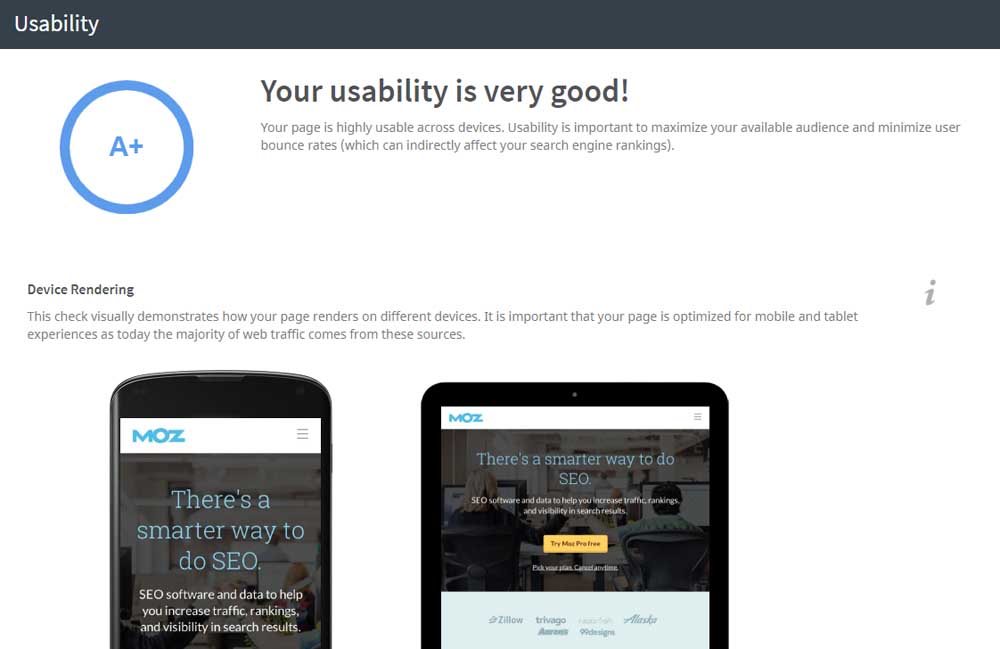
…and ‘Website Performance’.

They even look into your ‘Social Results’.
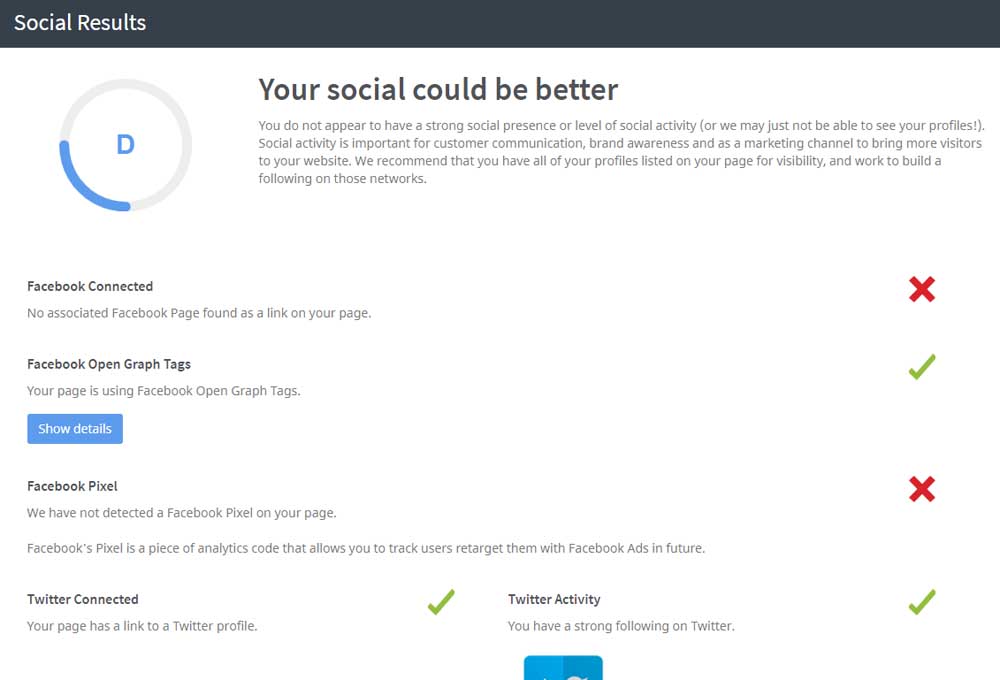
And ‘Website Security’.
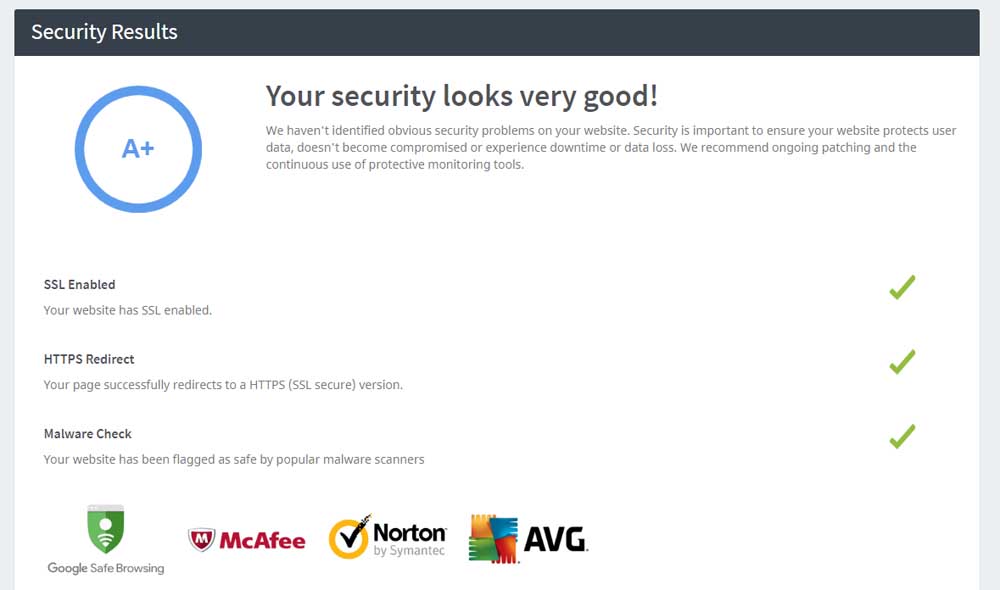
If you scroll to the bottom, there’s also ‘Recommendations’ for SEO, social, and performance.
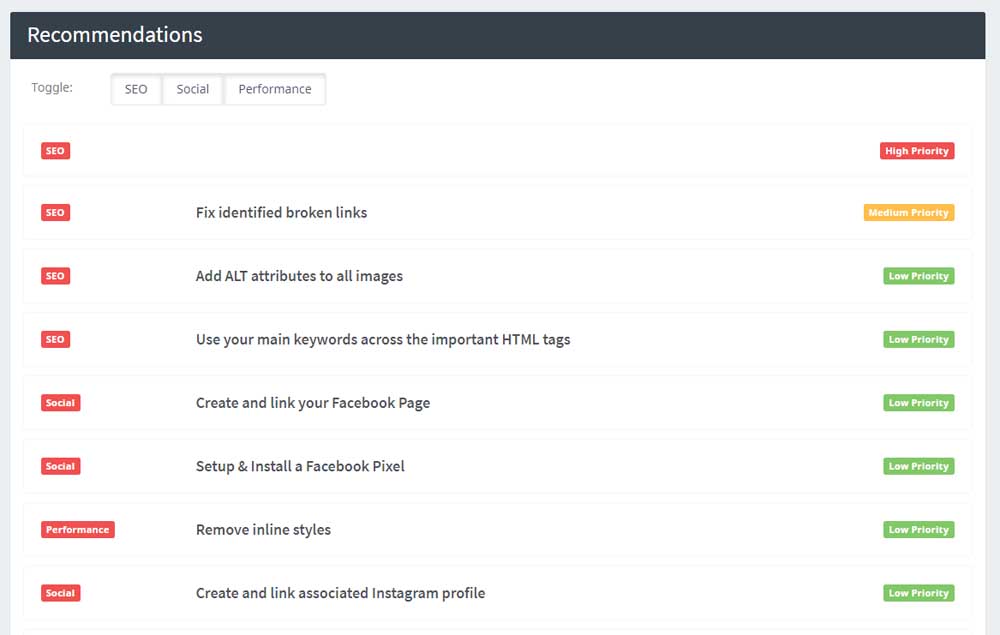
Limitations
I found the SEOptimer’s results to be quite limiting.
For example, if you wanted to download the report as a PDF or embed it on your website, you’d need to sign up for their plans. The White Label and Embedding plan cost $59/ month.
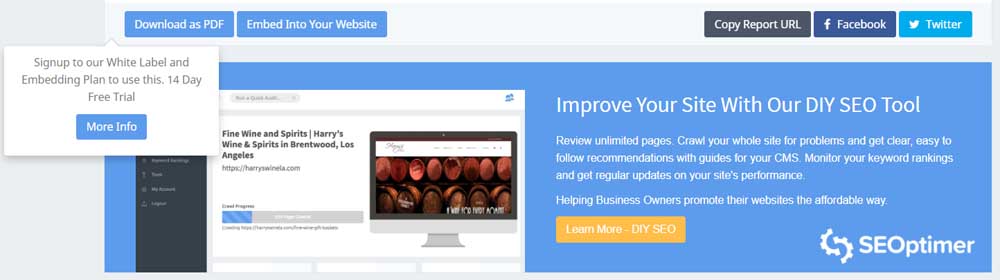
If you wanted to review any child pages, you’d need to sign up as well.
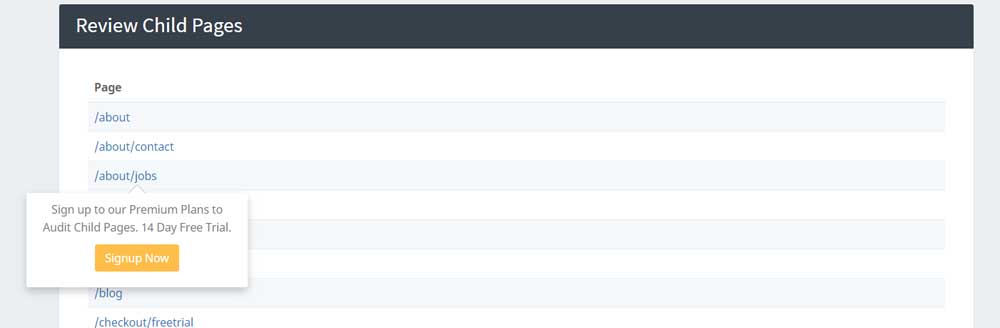
There are certain features that require signup to the Free Trial in order to explore further, for example, inspecting the number of backlinks.
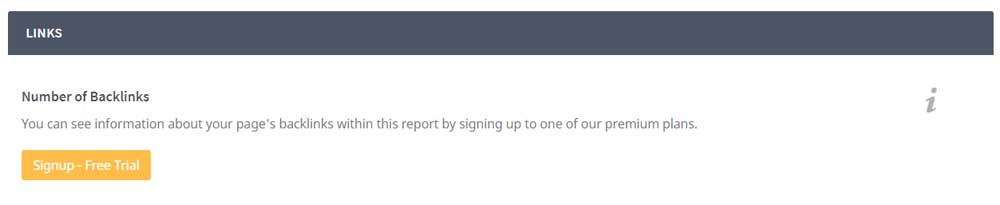
If you want to follow recommendations with guides for your CMS, you’ll also need to sign up. SEOptimer’s plans are however relatively affordable, with the cheapest plan starting from $19 per month.
4. WooRank - Instant SEO Checker and Audit Tool
WooRank is an instant SEO checker and Audit Tool. Here, you can track and analyze your site’s data for SEO, social media, usability, and other critical factors.
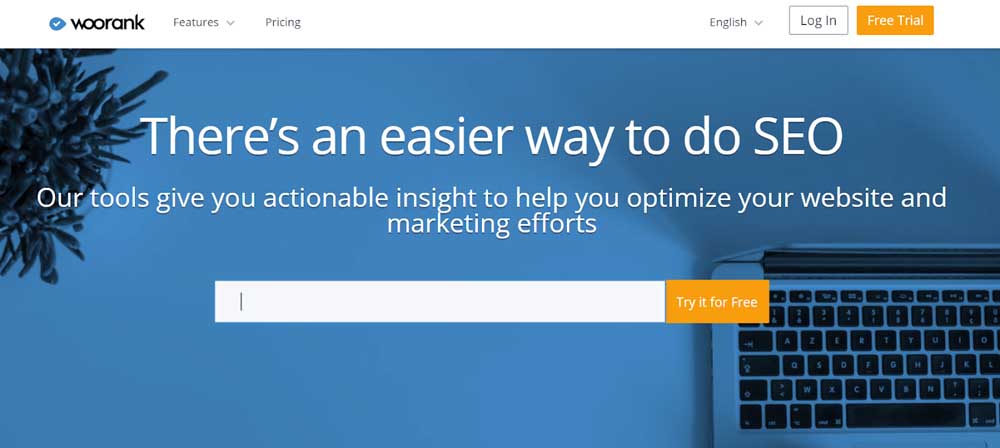
How It Works
After typing your website URL, you’ll see a website review.
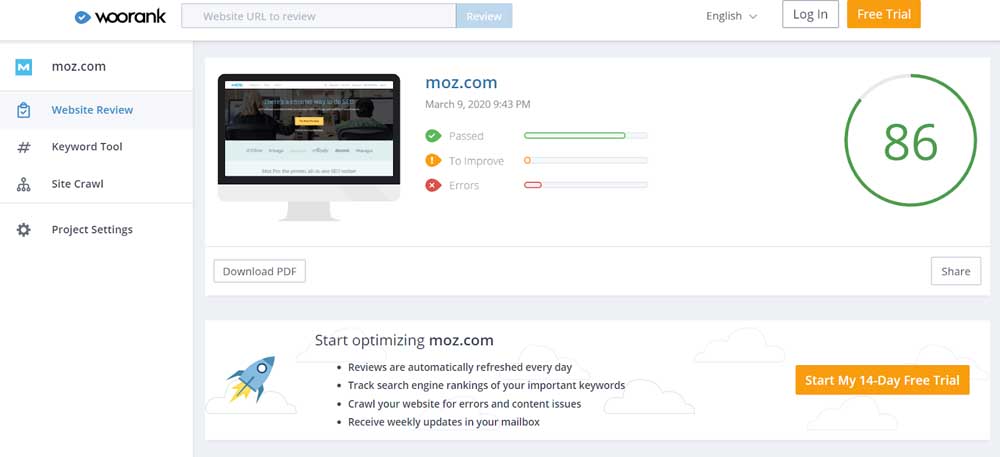
If you scroll down, there’s a ‘Marketing Checklist’ that can help you prioritize the issues found in your SEO audit. If you need assistance, you can also click on a ‘Certified Expert’ below.
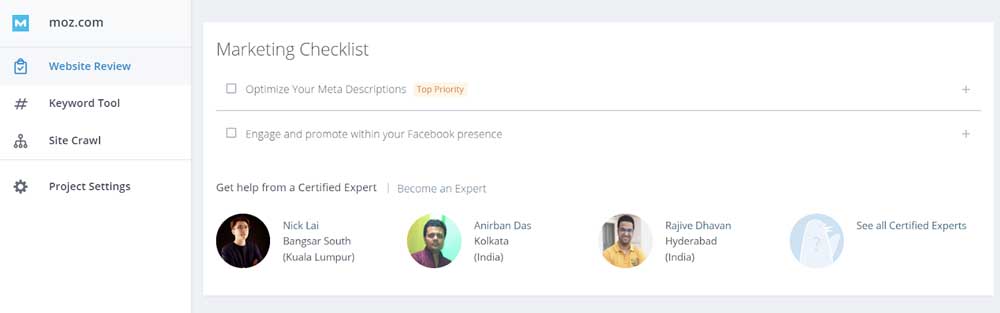
Next, we have the ‘On-page Audit’, with content being the first section. Here, the spiraling circles under each subsection (e.g. Title tag) represent the impact, while the three screws to the right, tell you how easy the problem is to solve.
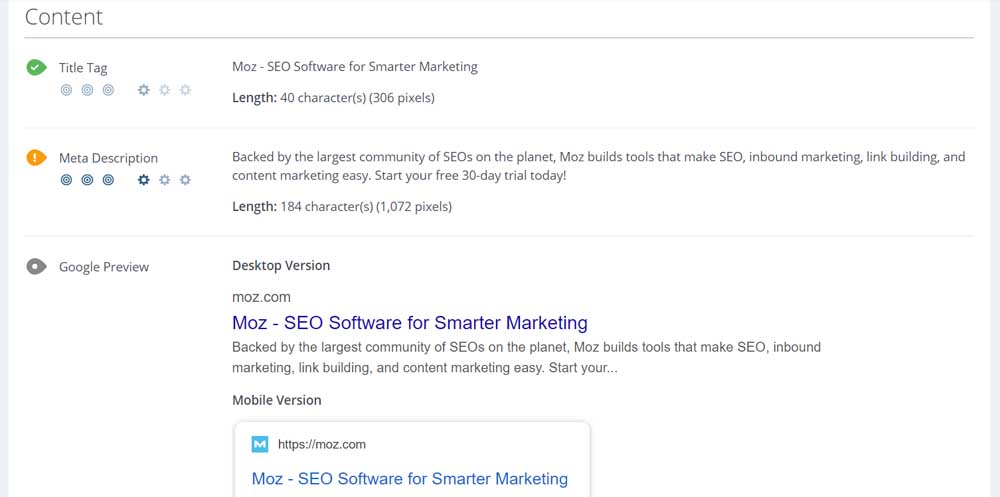
If you click on the subsection, a dropdown will appear showing you what the problem is and how you can fix it.
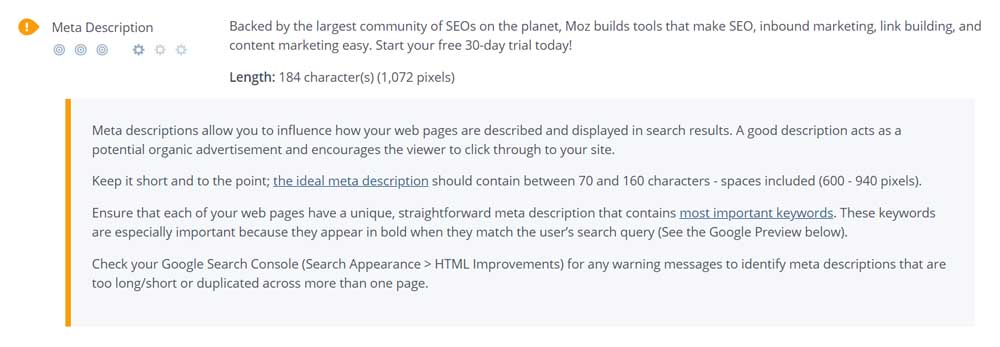
WooRank also evaluates your website in terms of ‘Indexing’…
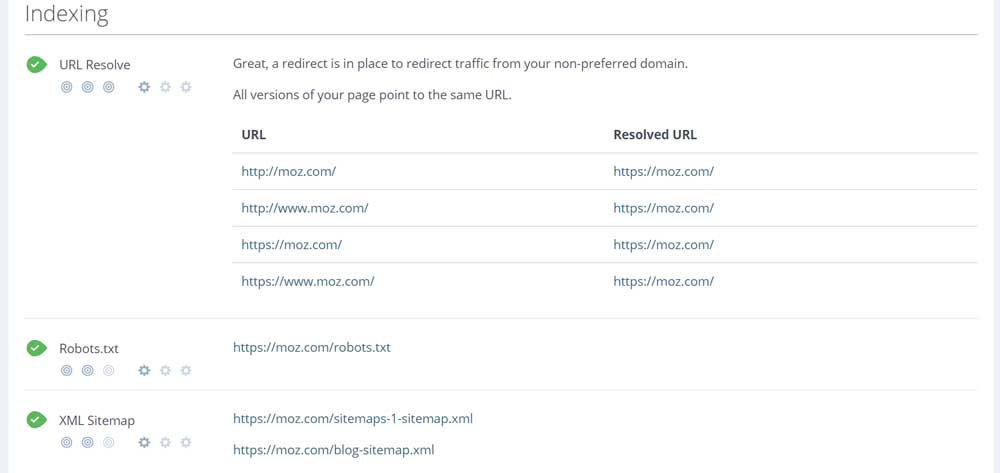
… and ‘Mobile Responsiveness.’
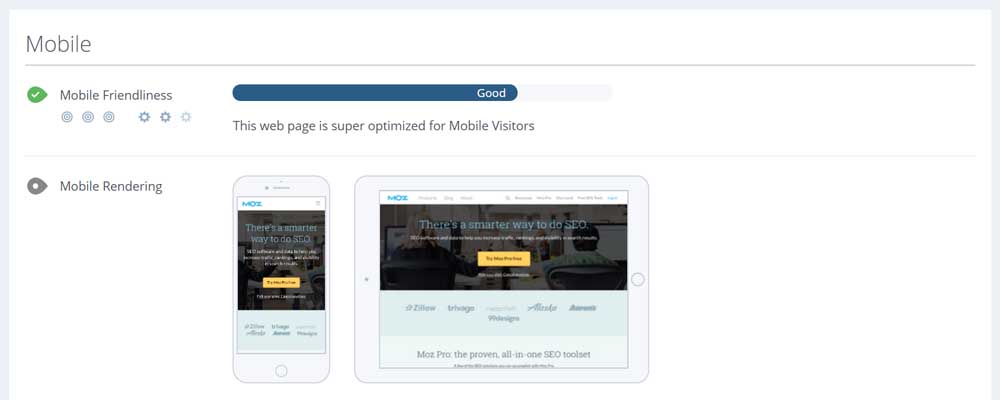
Like SEOptimer, WooRank also looks at your site’s structured data, security, performance, social profiles, and backlinks.
In addition to these factors, they also give you an idea of how much traffic you’re getting, how you’re ranking, and where your visitors are located.
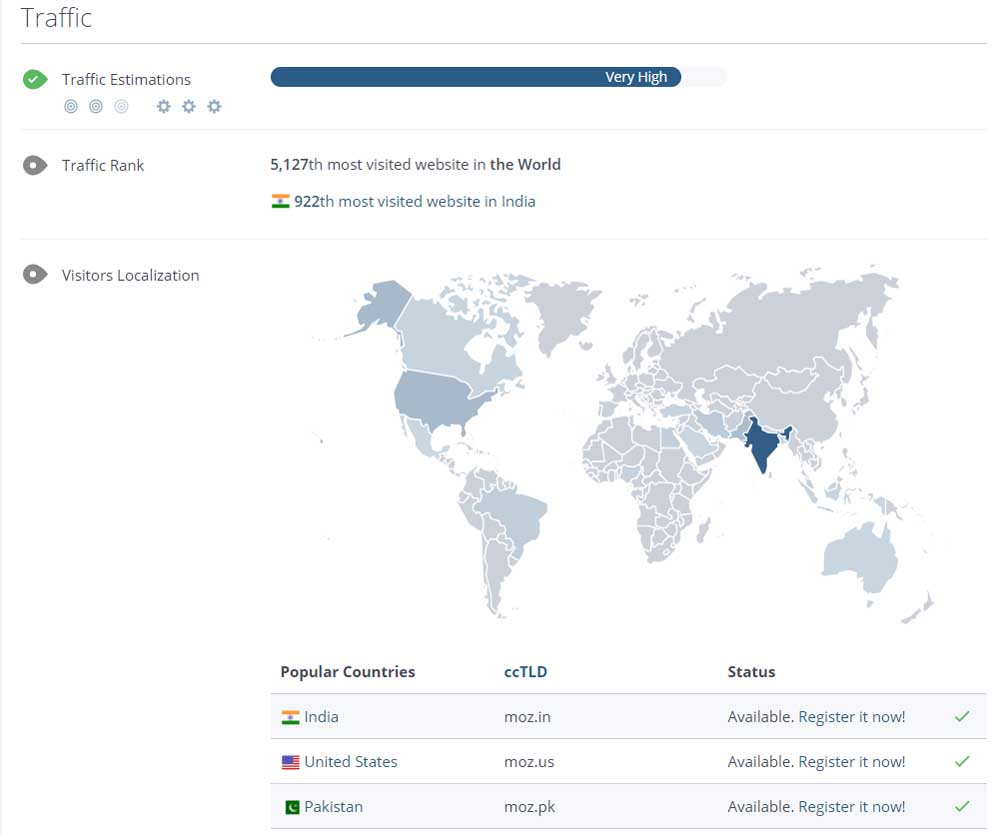
Limitations
Like SEOptimer, WooRank gives you a lot of additional data on top of your SEO needs. While they can also give you further data related to traffic, Google analytics, mobile visits, backlinks, Facebook insights, and custom keywords, you’ll need to sign up for a paid account to access these features.
The Pro plan starts at $59.99/month. You can sign up for 1 project and can track 50 words.
Conclusion
SEO tools are a big must-have when it comes to optimizing your website’s SEO.
These tools can help you see how you’re ranking in comparison to your competitors, what current problems are dragging your site, and how you can improve so you can boost your ranking on the SERPs.
But SEO tools can be quite expensive, especially if you’re starting out.
That’s why you should get started with these 8 free Domain Authority and SEO Reporting Tools. They’ll help you see how you’re ranking in comparison to your competitors, identify the current problems in your site, and show you how you can fix these mistakes.
What are you waiting for?
Start today and begin ranking on SERPs!
Disclaimer: Some of the links here and elsewhere on this blog are affiliate links that may provide me with a small commission at no cost to you. This enables me to run this site without annoying ads and to keep providing relevant and actionable content for free. Thank you!
Comments